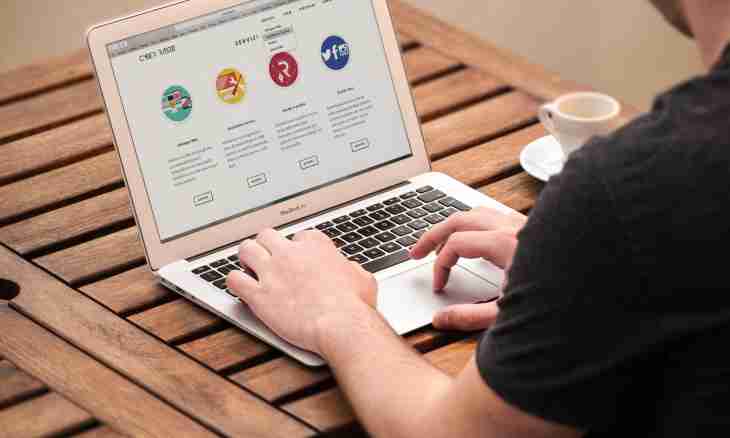During creation of own website to the administrator it is necessary not only to care for its appearance, but also to spread various materials. That it was convenient to visitors to use them, it is necessary to make out links correctly.
It is required to you
- - HTML editor;
Instruction
1. To edit pages of the website, you should have the administrator's rights. Editing pages can be made as directly in the website control panel, having used the built-in HTML editor, and on the computer with the subsequent downloading the changed page to the website. In the second case you will need HTML editor - for example, to Cute HTML.
2. Links can be issued in two main ways. First of all, you can specify the direct reference in HTML code and give, if necessary, its description. For example, at the text there can be approximately such line: "For creation of a mailbox use the Rambler service: http://mail.rambler.ru/". It is the simplest, but not the best option.
3. More beautifully the links issued with use of specialized tags look. For example, the text given above can be issued so: "For creation of a mailbox use the Rambler service". Apparently, the link in this case is the name of a resource. The line which should be entered in the code will look so: "For creation of a mailbox use the Rambler service <a href= ""http://mail.rambler.ru/""> </a>". For execution of links the code is in this way used: <href= ""http://адрес_сайта""> description of the website </a>.
4. In this way you can make out also the links conducting to the downloaded files. When clicking such link the user will see a window of common dialog of downloading (to open, save, canceling). The link should conduct directly to the loaded file.
5. During the work with images you have two options. In the first case you can give the reference to the image on the sample given above, the user will see it in a new window. In the second you directly place the image on the page, the code is for this purpose used: <Img src= ""http://адрес_изображения"" of Width= "" 200"" Height= "" 150"">. The Width and Height parameters set width and picture height. The address of the image should conduct to the file of the picture.