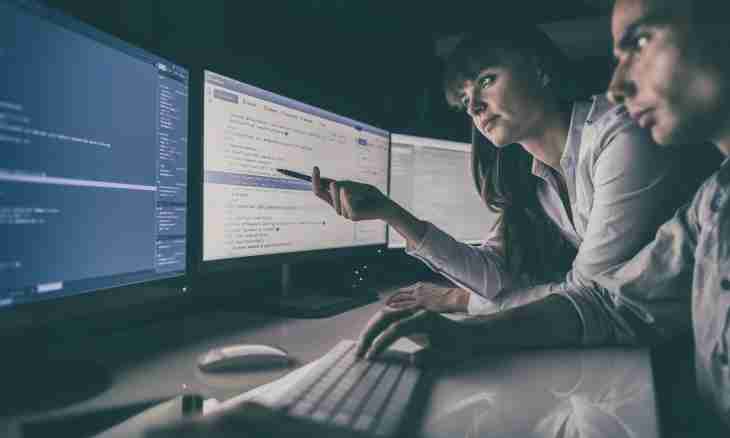Today to create the website, it is not obligatory to contact professionals. By means of the designer of the websites it is possible to make without language skills of programming a worthy page with excellent design and functionality. For example, the WYSIWYG Web Builder program will perfectly cope with such task.
Instruction
1. Download the designer of the websites WYSIWYG Web Builder and install the program on the computer. Then start, having clicked on a label. The window with a set of the panels located at the left, on the right and at the top of work area will open. At the left there is Toolbox which comprises elements, necessary for creation of the website: buttons, forms, bookmarks, markers and so forth. On the right above there is a manager of the website having a tree structure and displaying each page separately. By default here the index page is located. Is more right and below the window of properties is located. As some kind of "Workbench" serves the working field which is in the middle, exactly here it is necessary to have any given elements and to manage them.
2. On the panel find the section "Expanded" at the left, select in it the Layer item and pull it on the middle of the working field. Now stretch on that width and height which future website should occupy. Left-click on an element quickly twice and further select the Style tab. Expose the Image mode, specify path to the picture which will be a basis of all website in the graph "Image".
3. Be engaged in a website logo, for this purpose at the left find the Image point in the section "Images" and draw it on the working field. Automatically the window in which it is necessary to select the picture with a logo will appear – select that that will approach best of all. Post the received logo on future website so that everything looked appropriate.
4. Contacts for feedback are often posted on the website: mail or phone number. For placement of contacts on the page find the Text point in the section "Standard" at the left and draw it on the working field. Place an element in that place where it will look it best of all. Execute doubleclick of a mouse on the Text element, select the text and find on a top panel of the program management it the size and color. If you used the Microsoft Office program earlier, then problems with exposure of parameters will not arise as interfaces are very similar.
5. Now be engaged in creation of the menu for the website. At first make several pages of the website. On the right above find in "The manager of the website" and select the index element, and after it click the Copy icon which is in the menu on the account the sixth if to consider at the left. Copy the page several times, yet you will not reach enough.
6. On the panel thumb through the slider in a bottom at the left and find the section "Navigation". Drag from it on the working field the CSS menu point. Make doubleclick on an element, expose a tick on the Synchronize with the Manager of the Website point. Configure at will on the Style tab appearance and a form of buttons. For change of the name of buttons in the manager on top on the right right-click on the necessary page, select "Properties of the page", change the column "Name in the Menu" at own discretion.
7. In the middle at each website some block of the text usually is located. On the right find the section "Drawing" in the menu, draw from there on the working field the Form point. Configure its sizes, stick on elements two times quickly with the left mouse button and change rotundity of corners, transparency and so on. In "Standard" select "Text", draw it on the working field, enter the necessary information in the block and configure width and other settings. To look at the turned-out website in the test mode, click F5 on the keyboard. Beauty of the website will depend on your taste and abilities to design. For saving the website in the file use a menu item "File" and then "Save as". Further the created website can be used, for example, on a hosting.