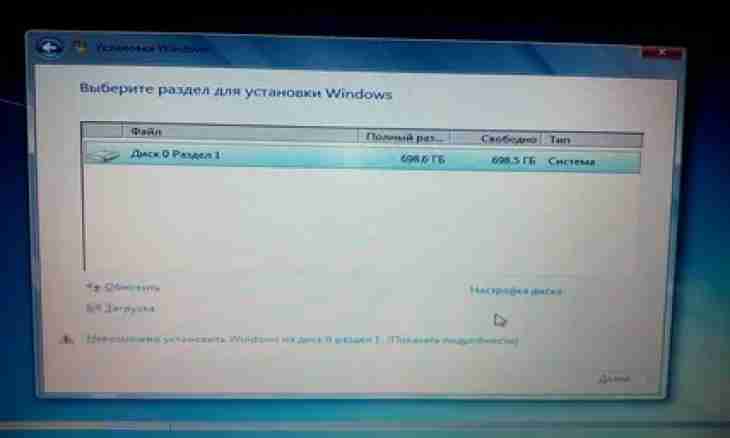When using Flash technology it is possible to make the beautiful and original website with interesting visual effects. The Adobe Flash CS4 program best of all is suitable for its creation.
Instruction
1. Download and install the Adobe Flash CS4 program. Open it and select the New item where note "Flash File" (Actionscript 3.0) in the Create menu. Find the Essentials button in the upper right corner. Click it and select the interface of the designer (Designer). Pass into the section of properties of the file and specify the sizes and fill color of a background.
2. Pass to the panel of layers. Create four layers: - for scripts; - for pages of the website; - for the section of the menu; - for a background.
3. Assign a name to each of four layers. Pass to the File menu and select the Import to Stage tab. Specify in the opened window the image for a background. Load it into the corresponding layer. Block for a while all others (except that it was created for the menu block) accidentally not to change them. In a layer of the menu select in a top panel the section "Window", and then - "Components". Go to the User Interface tab and double click on "Button".
4. Place the appeared button on the section of the page selected for this purpose. It will be required to you so many buttons, how many points you are going to create in the menu of the website. Configure them, having come into the section "Window" and having changed their name (for example, "Button1" on "Main").
5. Select settings of the text in the toolbar and specify the size, type and color of a font. Create heading for the website. Pass to a layer for pages. Draw with the Rectangle tool a rectangle of right color and degree of transparency. It will become the text block.
6. Select all three processed layers (except a layer for scripts). Click them with the right mouse button. Select the Copy Frames submenu and designate personnel on three layers. Right-click once again on them. Select and click "Paste Frames" several times, according to estimated number of pages.
7. Select the first shot in a layer and click it. Come in settings for the Label tab. Enter page1 value in the line "Name". Place the necessary content by means of the text tool on the prepared rectangle. Enter the text in the same way and on other pages.
8. Contact a layer for scripts. Click F9 on the first shot. Enter in the editor of scripts and enter value: stop (); and after that click a space. From a new line enter function by means of which any given page will open, depending on what button in the menu will be selected. So, to the first button there will correspond function: function button1_clicked (e: MouseEvent): void {gotoAndStop (""page1""); }
9. Specify also the code: button1.addEventListener (MouseEvent.CLICK, button_clicked1);.