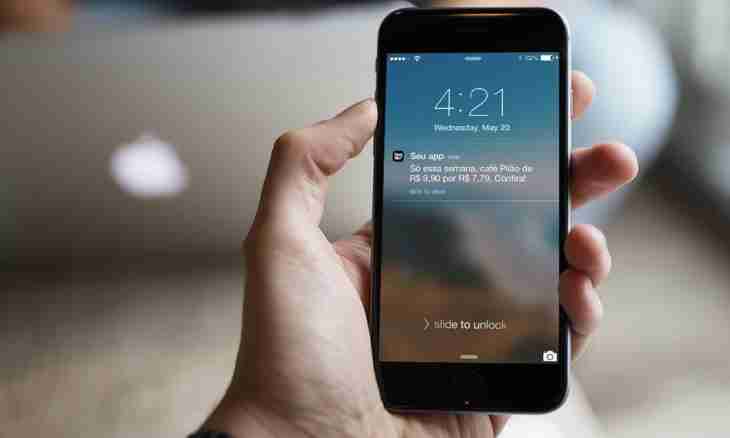Many users of gadgets are familiar with push-notifications. Someone needs them in a type of the activity, and these notifications distract someone. What is push-notifications and as to get rid of them?
What is represented by push-notifications
Actually definitions push-notifications can have a set, and here the most widespread of them:
- The pop-up small messages appearing on the screen of the device and reminding to its owner of any it is important events or about the notification.
- The marketing popular tool which all know as the banners or icons which are not allowing to forget about installed applications, news, actions, messages, etc.
- One of types of technologies by means of which certain extends from servers to end users.
- The windows with a small amount important information (only for mobile gadgets) appearing in screen top even on the blocked device.
- The browser notifications (only for laptops and the PC) appearing on a desktop and sent there by the websites. In most cases it is those websites to which notifications and news the user subscribed.
In broad understanding by push-notifications developers from Apple corporation began to be engaged during creation of devices running the IOS 3 operating system. However for the first time in the history of gadgets the Google rival company for the devices for the Android OS was engaged in push-notifications. There was it a year earlier.
Push-notifications for mobile gadgets
For the mobile gadgets working under any operating system in different corporations the unique services of push-notifications work. For bigger understanding of what is push-notifications and as to disconnect them it is necessary to pass by all types and services of such notifications:
- APNS – works both for mobile devices of Apple, and for OS X and for the Safari browser.
- Badges – on icons icons of applications in the main menu appear circles characters in which in the form of digit the total number of unread push-notifications is specified. At the same time together the number of push-notifications on icons there can be also other information.
- Banners – is located both in the top of the screen, and on the flashing display if the gadget at the time of obtaining such push-notification was in sleep mode. At emergence of messages of this kind in phone in sleep mode the special blind with information is shown (in most cases such banners will independently disappear).
- Audio and audio banners – if on phone, the computer or on other gadget there passes the push-notification, it will be followed by the corresponding sound.
Development of push-notifications very first in the history falls on 2008, and it were notifications from Google corporation for phones under the Android OS. It is C2DM. In four years, in 2012 this development is decided to be changed for another – GCM. Just this new system could also provide emergence of push-notifications in different applications and programs from Chrome.
At the same time in Androd OS known for openness, there are no standardized forms for a vyskakivaniye of push-notifications. That is such notifications if the user agrees with their emergence in phone, will appear in such view with what they were conceived by developers of the website, the software or application. It, depending on developments, can be an ayfonovsky banner, a normal line on top of the screen, a window in "blind" and other options.
As for the smartphones working at Windows Phone, the MPNS system is installed there. It is available on the Windows Phone 7 phones of the version and newer versions. As in a case with iPhone, for mobile Windows there are three different options of display of notifications:
- Toast, or the clickable banner appearing for 10 seconds on top of the display.
- Live title – icons with the general total number of notifications directly on a software icon.
- Raw – random data and information from any mobile application (usually it is about game applications).
Bypassed the push-notification and by computers
Browser push-notifications
The difference of those push-notifications which are installed on personal computers from mobile push-notifications is that on the PC the messages will appear not from mobile application, from an Internet resource. Such services as APNs, GCM and other analogs are responsible for sending such resources.
At activation of the push-notification for computers on a desktop will appear small to a window, and itself it will block everything that is on the computer. If the user clicks such notification, it transferred it to that website from which the notification came.
Any standardized push-notification consists of the text, heading and also of the link and the picture. And in order that on it, it is necessary to pass only to the website and on the opened page to press the button with the permission to obtaining the notification. On it everything, now on the worker will appear push-notifications. It is also possible just to sign up for updates and site news, the effect will be just the same.
How to disconnect push-notifications on iPhone
To get rid of the push-notifications distracting and preventing to work at apple phone, it is necessary to come into settings of the gadget and to activate in them Not Disturb mode. The way works, but a problem that in such mode the user will not hear either incoming calls, or notifications, nor the entering SMS messages.
To switch off push-notifications for some certain software it is necessary to come into settings of phone, from there to pass into notification settings and to disconnect them for a certain program (Admission of Notifications parameter). For each single program it is necessary to make the same actions.
How to disconnect push-notifications on Android
Will switch off push-notifications on Androila too very simply. It is enough to come into settings of the gadget, from there to pass into "Applications manager" and to find there that application from which notifications are not necessary. After that it is enough to remove a tick from the Display Notifications parameter. After that the pop-up window with confirmation of actions will appear.
How to disconnect push-notifications on the PC
To disconnect push-notifications in browsers, it is necessary to sort separately two options for two browsers.
How to disconnect push-notifications in Google Chrome
It is necessary for shutdown of messages:
- Come into settings.
- Pass in "Show additional".
- Come into "Personal data".
- Click "Settings of content".
- Walk in the bottom before emergence of the section "Notifications".
After that it will be necessary to click on "Not show on the websites" and confirm actions. If desired it is possible to make for some important files of an exception.
Important point: it is possible also just to right-click at emergence of the notification on it and to prohibit demonstration.
How to disconnect - notifications in Yandex Browser
Notifications from Yandex.Mail and from social network "VKontakte" can be switched off on the main page with settings of the browser, it is only enough to find the section "Notifications" there and to configure them, having removed a tick from the Notifications Are Included point.
As for other websites, it is necessary to arrive here differently:
- Come into settings.
- Find in the settings "Advanced settings".
- Find "Personal data" and "Settings of contents".
- Select "Notifications" and disconnect or all "guns", or make the exceptions for some Internet resources.
In the browser of the Safari it is still simpler – it is necessary to come in settings into the Notifications point, to find itself and to click opposite to it on "Refuse".