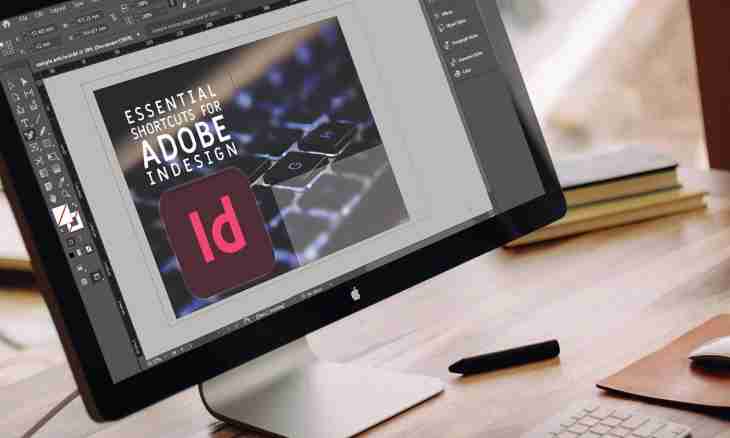Once I needed to make contents to the Food and Plants mini-dictionary on English. It was necessary to present names of sections (""Fruit/berry"", ""Beans/nuts/greens"") in the form of contents with the indication of page numbers. The program for computer imposition of InDesign came to the rescue.
Instruction
1. So, we will choose in the ""Okno-Stili-Stili Abzatsev"" menu, panel ""Stili Abzatsev"" has to be displayed on the right. We click on an arrow of a drop-down menu and we choose ""New style of the paragraph"".
2. Let's call ""Style of the Paragraph" "-" "The Table of contents of Heading"", we will choose parameters: ""Main Attributes of symbols: Size (font size) 24pt" ";" "Spaces and beating: Alignment — on the center" ";" "Markers and numbering: The list type — is not set"".
3. Now we will select names of sections (""Nuts/greens"", ""Fruit/berries"") and the Table of Contents of Heading style is applicable to them.
4. We choose in the menu from above ""Okno-Stili-Stili Simvolov"": on the right there was a Styles of Symbols panel. We click on it and in a drop-down menu under an arrow ""New Stili Simvolov"" is chosen.
5. Let's configure the settings ""Style of Symbols"", we will call it ""The table of contents of the page"", and further in the menu: ""Main attributes of symbols: The size (font size)"" — has to coincide with font size in ""Style of the Paragraph" """ the Table of contents of Heading"" - i.e. 24pt. ""Underlining"" - we tick off, ""Underlining parameters" ":" "Underlining is included"" — we tick off, ""Thickness"" — 2pt, ""Shift"" — 0pt, ""Type"" - ""A dot dotted line"", ""Shade"" - 100%.
6. We come into the Maket-Oglavleniye menu, we configure settings: ""Style"": ""Table of contents of Heading" "." "Other styles" ":" "The Table of contents of Heading"" — we click ""to Add"". ""Style of an element" ":" "Table of contents of Heading"", ""Page number"": ""After an entrance"". Between an entrance and number: sign of tabulation" "Level"": 1 (if there were subtitles and, respectively, the second ""Style of the Paragraph"" for a subtitle, then would deliver to 2) and, respectively, from above we specify ""Styles (symbols)" ":" "Table of contents of the page"". Further we appropriate a name to Stil16 style and we press ""to Keep Style"" and ""OK"".
7. Now we will correct suspension points. Let's come into the menu the text - ""Tabulators"", we will choose an arrow on the right and we will move on a scale, we will not achieve the necessary length of a suspension point yet.