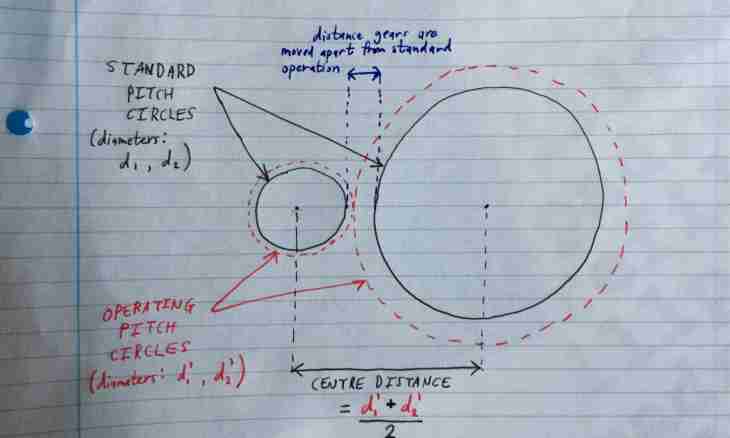For designation of diameter on drawings and in technical documentation the special sign is used. However on the computer keyboard this symbol is absent both on the main, and on additional keys. Nevertheless, it can be placed in the text if a format in which this text will be stored and subsequently to be displayed, it allows. The txt format, alas, should be excluded at once, and instructions for Word documents and html are given below.
Instruction
1. Use a special component of the operating system Windows, "Table of Symbols"whichis called. The reference to its start can be found in the main menu on the Start-up button - having revealed him, pass into the section "All Programs", then into the subsection "Standard", and then into the section "Office" where you will find the reference with this name. Other way is to press a combination of the keys win + r, in the opened dialogue of start of programs to enter charmap and to press the Enter key.
2. Find diameter badge in the table. Pay attention that symbols, similar in tracing, can turn out a little here - not less than two (depending on the installed headset of a font). On the first page you can find two options - choose the most suitable and double click it, and then copy in a clipboard, having pressed the Copy button.
3. Switch in a document window where it is required to enter the sign of diameter, and insert it from a clipboard, having pressed a combination of the ctrl + v or ctrl + Insert keys.
4. It is possible to do also without table of symbols if you know the code compared to this sign in the quoted table. It is possible to enter the hexadecimal code into Microsoft Office Word, then to press a combination of the keys alt + x and the word-processor will replace the code with the badge corresponding to it. To two badges found you on the first page in the table of symbols there correspond hexadecimal codes 00D8 and 00F8.
5. Use mnemonic codes of symbols for an insert of badges of diameter in HTML pages. For example, if you place the sequence of symbols & empty in the code of the document; or & #8709; for the visitor of the page the result will look so: ∅. Symbolical primitive & oplus; or & #8853; looks so: ⊕, & otimes; or & #8855; - ⊗, & Oslash; or & #216; - Ø, & oslash; or & #248; - ø.