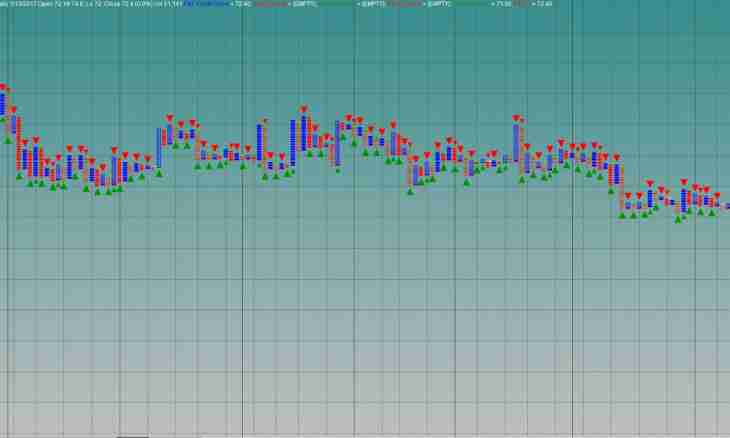For graphical representation of the general regularities of change of a number of data the so-called line of a trend is used. It is possible to execute it on different types of charts: on line, dot, the chart with areas, the histogram and even on graphics. It is convenient to add the line of a trend in a package of application programs, for example, using Microsoft Office of Excel.
Instruction
1. Choose a type of the chart to which you want to add the line of a trend. Consider at the same time restrictions: the line will not manage to be added on volume, petal, bubble and ring charts.
2. Define type of the line of a trend. It can be linear, logarithmic, polynomial, sedate, in the form of exhibitors or moving average. Any type of the line allows to receive forecastchangesrow to some extent. Forecast accuracy also will depend on the accuracy of the choice of the line.
3. Open the menu of a number of data to which it is necessary to add the line of a trend. The second way to add the line is to make it by means of the corresponding team of the Chart menu.
4. Choose a necessary number of data for creation of the line of a trend. Call the Add the Line of a Trend team in the Chart menu or a context menu of a row. You will see the Line of a Trend window.
5. Pass on the Type tab and choose type of the line of a trend necessary for you or moving average (if necessary). If you choose the Polynomial type, in the field "Degree" enter the maximum degree for the used variable. For the Moving average type in the field "Period" bring number of the periods which are used for calculation of moving average.
6. Open the Parameters tab. If you want, then can display on the line of a trend the forecast with the indication of its characteristics. Except the forecast you can add degree of reliability of size of approximation and the equation of the line to the line of a trend. For this purpose establish ticks opposite to the corresponding menu items.
7. In the field of "Constructed on a Row" you will see also all ranks of data of your chart which support the line of a trend. To add the specified line to other ranks, choose in the field the required name and the necessary parameters. Complete operation by pressing the OK button.