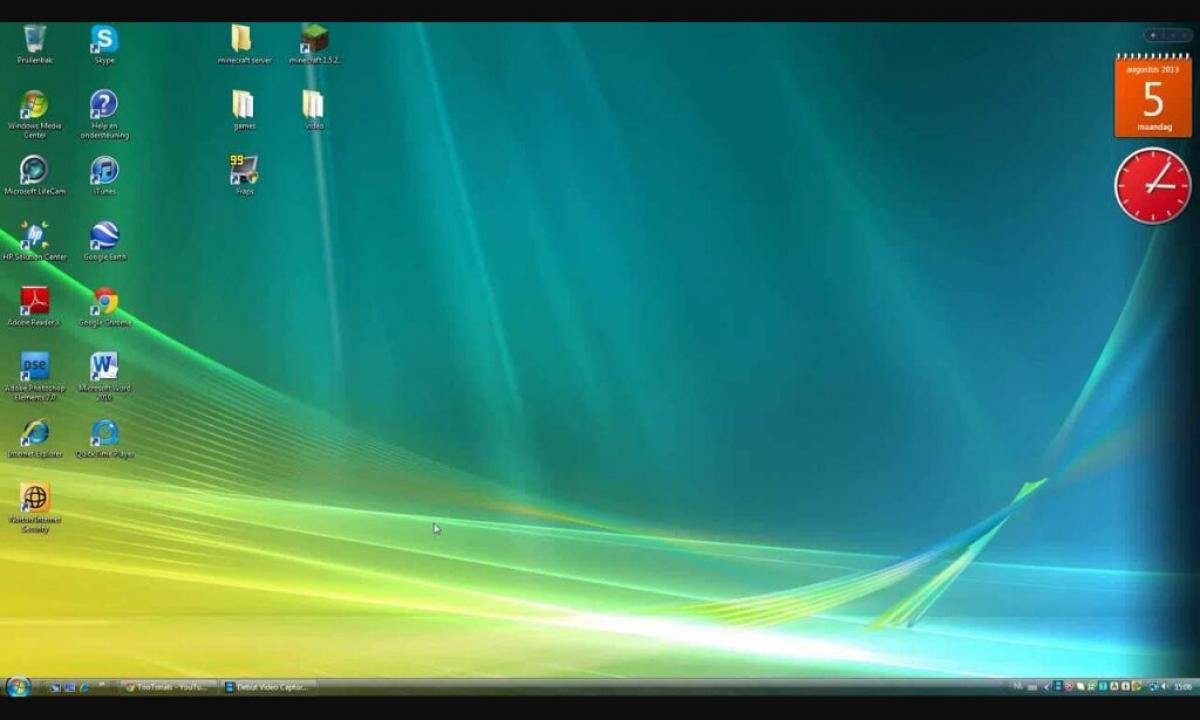Today it is possible to find many programs intended for record of video from the computer screen during the games. It is possible to distinguish the Fraps program which has a number of advantages from them. First of all it concerns that it is possible to find the free version which though is free, has practical all potential of the original in network. For usability it is possible to establish a Russifier. It should be noted that the program simple in use, and it allows to write down quality videos. It is possible to carry an opportunity to carry out calculation of shots and to do screenshots to pluses.
How to use the Fraps program?
For a start it is necessary to download and install the program. It can be done on the official site of the developer and also on other resources. Click on a badge which will appear on a desktop to open the program. To understand how to use Fraps, it is necessary to consider each section in detail.
Main thing
. It is possible to find only a few functions which allow to specify in this tab, the program will be started how exactly. Everyone has the right to expose ticks at own discretion.
FPS. It is possible to specify more values which will simplify work in the following tab. The first line is intended to set the place where exactly results will remain. In the window located below on the left side it is possible to choose the hot key when pressing which the test will be started. By repeated pressing the test will come to the end, and it will be possible to see value – average frame rate for last interval of time.
Finding out how to use the Fraps program for record of video, it is important to consider also settings the test which define what will register in the file having the CSV format:
- Frame rate allows to keep per second account of frame rate.
- Time of shots specifies, what is the time in ms is spent for each shot.
- The magazine of work gives the main information on the test: run duration, total number of shots, minimum, maximum and also average values of frame rate.
In the lower line the user can set operating time of the test. Now about the right side where it is possible to set a key which affects arrangement of information on the test in operating time. By each pressing of the specified key there will take place moving of overlay to other corner. Initially in the program it is established that the counter will be located in the top left corner.
Video. This function appeared not so long ago, but many download the Fraps program for record of video from the screen. At first we will consider the functions located on the left side. The user can choose the folder in which videos will be recorded and also to specify the hot key. It is possible to choose one of three modes of record, and it should be taken into account that the fps is higher, the more qualitative video will turn out, but at the same time also its volume increases. Still the user specifies in what permission depending on a game video will be recorded. Still it is worth understanding whether it is worth ticking off opposite to function to divide the movie each 4 GB. It should be taken into account that not all programs can work with files with a size more than 4 GB.
Now we will pass to the right side, so settings on a sound should be established, being guided by future wiretap during viewing video. The settings located below for usual use are low-useful.
Screenshots. It is possible to specify in the last tab, the pictures made from the screen will remain where exactly. The user has to specify also the hot key and choose a format of the kept images. Other settings are clear and the gamer establishes them independently.