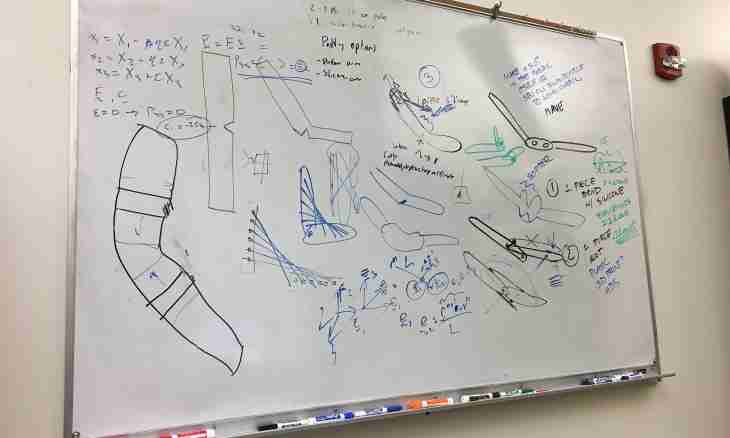Perhaps, the most demanded type of charts in science is a schedule. Regardless of whether the schedule on points is set or is visual representation of any function, the schedule allows to estimate objectively and visually any kinds of information.
It is required to you
- Tabular editor of Excel
Instruction
1. Regardless of what chart in Excel you do, the first stage is filling of numerical data. The schedule - the chart specific, therefore also operations with data for it the. At first it is necessary to make numerical abscissa axis (independent variable X). For this purpose it is necessary to enter into a column one after another two numbers: in the top cell the first of an axis, in following - the second. Further you have to allocate these two next cells and pull the cursor down on so many cells how long is necessary to you an axis. So if you enter numbers 1 and 2 and will perform this operation (you will stretch on 10 cells), you will have an axis with a step 1 (2-1) and 10 long.
2. Further you can substitute values of ordinates (dependent variable Y). For this purpose in a near column in the cells next for the corresponding abscissae, enter the necessary values. To each such next couple of points there will correspond the point on graphics. You could already set coordinate axes - ordinate axis of Excel will be able automatically to set.
3. It is possible to construct the schedule, using a formula. For this purpose enter a formula into the top cell of the second column on condition that instead of variable X the address of a cell of the first column will be used and before a formula there will be a sign ""=" (for example, = A1*A1 corresponds to x*x). Further just stretch this cell down as you did it in the first point.
4. To execute creation of the schedule it was necessary to allocate both columns and to execute simple operation. Open for this purpose ""The master of charts"" (the icon is on the toolbar). Select the ""Dot Chart with Curves"" item (it is possible to choose still dot with markers, depending on your preferences) and press the OK button several times. The schedule is ready.