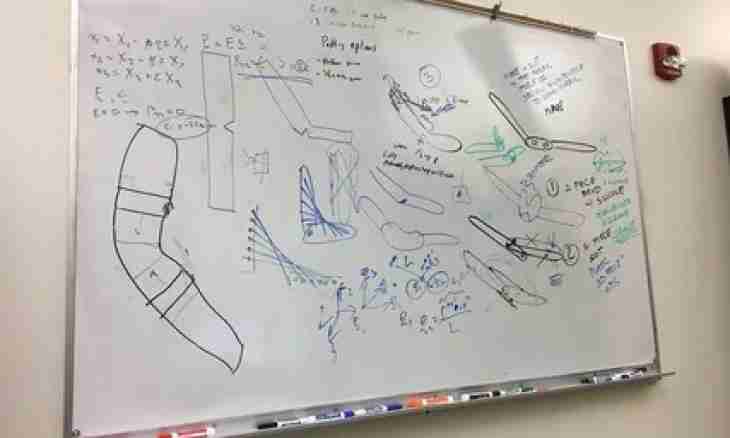The majority of modern tabular processors have the built-in means of business graphics. In the graphic mode it is possible to construct various charts - the evident forms reflecting numerical dependences. One of types of charts is the linear chart representing one of the simplest for execution and the subsequent analysis of graphic forms of data presentation.
Instruction
1. Open the spreadsheet Microsoft Office Excel on the computer. For creation of charts the subprogramme "The master of charts" is provided in this table. Before causing the subprogramme, allocate one of cells of the table which contains basic data for future chart.
2. Then in the Insert menu choose the Chart command and press the Master of Charts button located on the Standard toolbar. At the same time the first Masters window will open.
3. Enter data which will need to be reflected in a type of the linear chart in the table. Now in a dialog box choose chart type. For this purpose find the Type group in the Standard tab and specify type necessary to you, in this case there – the linear chart. If necessary you can choose the mixed chart which assumes, for example, the image of the schedule with two axes of values.
4. To see a type of future schedule, press the Viewing Result button, and then the button "Is ready". After pressing of the Further button the second dialog box will open.
5. Specify in the following window what data need to be used at creation of the chart. For this purpose use the Row and Range tabs. If before start of "The master of charts" some interval of cells of the table was allocated, then in the field "Range" will appear the address of the allocated interval of values.
6. If your table in an initial look had no names of columns and lines, the program will automatically appropriate them standard names. If you want to make it independently, enter the required text into the Name field. Then press the Further button.
7. In the appeared third window set, using tabs, characteristics of axes of the chart, the name, headings, names of tags on axes and the signature of values. Here you can also pick up the most suitable look for your linear chart.
8. Using the Headings tab, set a chart name. The text can be edited and formatted further in addition. If necessary use the Data table tab to add the table of the reference values used during creation of the chart to the chart.
9. In the last window "Masters of Charts" choose a way of placement of the chart. If it is required, create it on a single sheet or place in the work sheet. Complete the work of "Master", having pressed the button "Is ready".