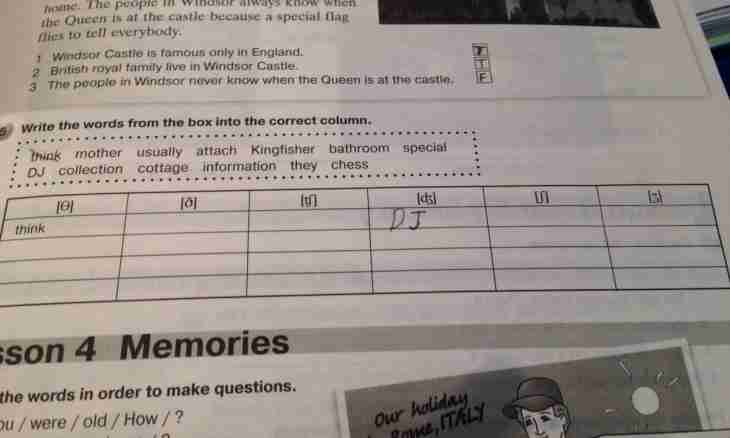At registration of e-mail the user selects to himself the login and the password. The login will serve as a part of the e-mail address, the password is necessary to open mail and to work in it with correspondence. If you selected to yourself the improper name of a box, unfortunately, to change it it will not turn out any more.
Instruction
1. Despite impossibility of change of the login on a mail service, an output from this situation nevertheless is. Create new e-mail and correctly configure it. The described way belongs to the Yandex system, operate on other mail services by analogy. Names of sections or buttons can differ by names, but on sense they match.
2. Open the http://mail.yandex.ru page and press the Get Mail button or open the homepage of Yandex and click the line link "Get a Mailbox" in the left part of a window under a form of an entrance to mail.
3. Pass two steps of registration. You will need to select the new login, to think up the password and to specify personal data. Specify the authentic information about yourself better, so it will be easier for system to recover your password if you will forget it. After registration enter the new mailbox.
4. In the window upper right corner at once under the address of your e-mail click the line link "Setup". It is also possible to click on the link "Configure" in the left part of the screen (under the folder list) and after transition to the new page to be lifted to level above.
5. On the page of settings select the section "Collecting Mail from Other Boxes". In the Yandex system the collecting correspondence from any servers supporting POP3 protocol is possible. In the E-mail field specify the address of an old mailbox, in the field "Password", respectively, enter the password to it.
6. Be defined whether it is necessary for you that when collecting mail of the letter remained in an old mailbox. Depending on the choice install or remove a marker from the Save Originals of Letters in a Box field. Press the Include the Collector button. Wait until connection is established, and specify in what folder it is necessary to place collected correspondence. Press the Save Changes button.
7. If connection is not established, click the line link "Email clients" on the page of settings and make sure that in the From the pop.yandex.ru Server Under POP3 Protocol and From the imap.yandex.ru Server under the IMAP Protocol fields there are markers. Save the made changes and repeat the steps described above. After that send letters from a new box, and the letters coming to the old address will be redirected on your new mail.