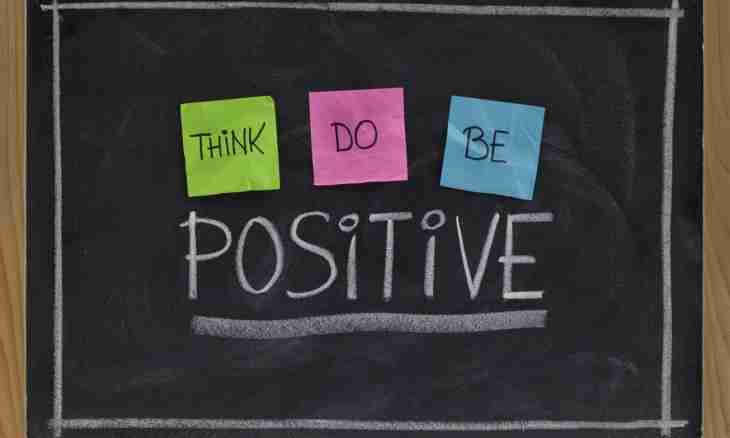If necessary to put only positive or only negative numbers, it is possible to sort independently them depending on the sign, and then to carry out addition operation. But if the massif of numbers is big or operation should be repeated often, then this procedure is usually trusted the programs made with use any of programming languages. The tabular editor of Microsoft Office of Excel allows to solve this problem without knowledge of programming.
It is required to you
- Tabular editor of Microsoft Office of Excel
Instruction
1. Start Microsoft Excel and enter the massif of values which positive numbers need to be put into cells of the empty table. It can be done and manually, but if there is an opportunity to copy all data array in a text format, then it will be much more convenient to insert it into the table, having previously a little changed a format. If numbers in the text containing reference values are divided by gaps, then make replacement of all gaps with signs of tabulation by means of any text editor. After such operation copy the received text with numbers and insert it into Excel - numbers will be located in cells of one line. If you replace gaps with signs of the termination of a line, then at an insert in the tabular editor of number will be built in a column.
2. Enter a formula which carries out summation of range of cells with preliminary check of the condition specified by it. For this purpose allocate an empty cell in which you would like to place result of calculation in the table, and click the pictogram of an insert of function - it is in the beginning of a line of formulas over the table. In such a way you start the master of functions who will help to make a formula in the dialogue mode.
3. Open a drop-down list "Category" and choose the line "Mathematical". Find that which is called SUMMESLI in the list of functions of this section - click it and press the OK button for transition to the following step.
4. Specify arguments which should be transferred to this function. At first it is necessary to specify an initial and final cell of the entered data array in the Range field. It is the simplest to make it, having allocated all range of cells with a mouse - in this case the master himself will enter the necessary values in the respective field. Then in the Criterion field specify a condition on which the formula has to select summable values. For addition of positive numbers enter criterion> 0 and press a tabulation key. Leave the third field (Diapazon_summirovaniya) blank.
5. Press the OK and Excel key will place the designed formula in a cell and will calculate value according to it.