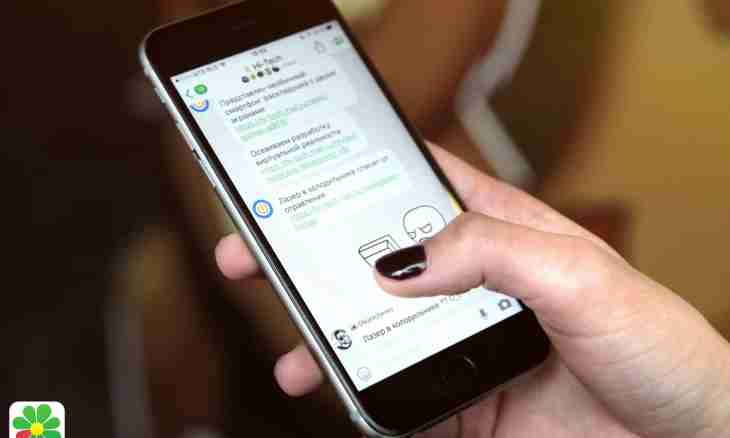ICQ, QIP and similar applications for communication in real time – rather convenient way of communication. Besides, the dialogs which are conducted between users can be saved by the program, and it is possible to contact them at any time.
Instruction
1. Start the application, become authorized and wait for emergence of a window of the program. Before saying about how to look for correspondence, it should be noted several moments. First, access to dialogs with other users can be got only if the corresponding settings are selected. Secondly, correspondence had to happen from the computer at which you are now.
2. To check settings, click in a main window the application in the form of a wrench and the screw-driver. The new window will open. In the left part select the History item and make sure that in the section "Record Options" the marker opposite to the Save the History of Messages point is installed. If necessary you can note additional points "Save the history of messages for contacts "Not in the list" and/or "Save service messages".
3. In the section "Recent Messages" settings for messages which are displayed in a window of any given contact are set. The section "Paths" serves for the choice of a directory in which the history of correspondence will be saved. Specify the folder or leave path by default. After introduction of all necessary changes press the OK button that new settings became effective, and close a window.
4. To open history, in a main window of the program press the button in the form of the page of the calendar. If you cannot sort that is represented on buttons, delay the mouse cursor for several seconds on the button which interested you, the hint, in this case the inscription "History" will not appear yet. Having pressed the button, you open a new window.
5. In the left part of a window all contact list is displayed. Click with the left mouse button contact necessary to you. In the right part of a window all dialogues which were conducted by you with the selected user will be displayed. If you want to find any specific message, use the form of search located in the top part of a window.