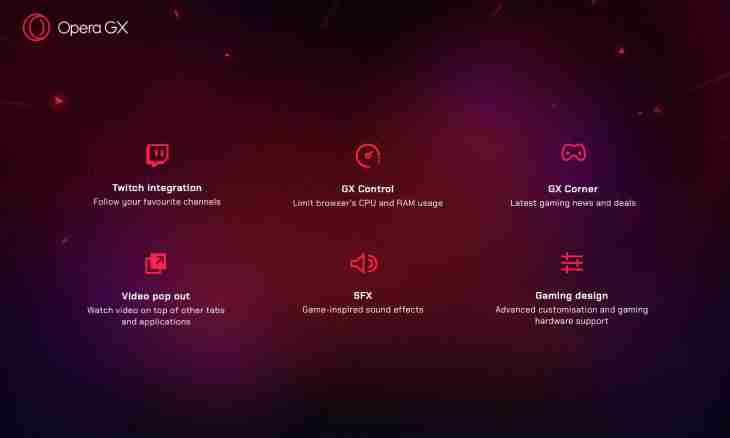Many users of the Opera browser actively use function of saving passwords. It very conveniently and considerably saves time. But we will provide a situation. You constantly visit the website by means of the password saved in the browser long ago, but here you needed to visit the same website from other browser, the computer or phone, and the password does not manage to be remembered in any way. If all attempts to pick up the necessary combination were unsuccessful, it is a high time to be engaged in password recovery.
Instruction
1. For the purpose of safety, just like that it is impossible to look at passwords in the Opera. All information is stored in encrypted form. "The master of passwords" will help you to remember only the login, the password will be shown in the form of asterisks. To recover passwords in Opera it is necessary to know some secrets of this browser.
2. For a start open the Opera browser and follow the link http://operawiki.info/PowerButtons#retrievewand
3. Find the Wand + capture + report button. Using a mouse drag it on a top panel of the browser.
4. Click with the right mouse button on the Opera top panel. The context menu will open. In the menu it is necessary to select the Setup item, then to select the line "Design".
5. In the open Design window we look for the Buttons tab. In the left list you will see the My Buttons point. From this window, besides using a mouse, we drag the Wand + capture + report button on a top panel of the browser.
6. Visit the website to which you need to remember the password. Press the new button ""Wand + capture + report"" that is now on a top panel of the browser. On the screen the Javascript window where it will be specified saved in Opera the password will appear. For an input on the website click "OK".