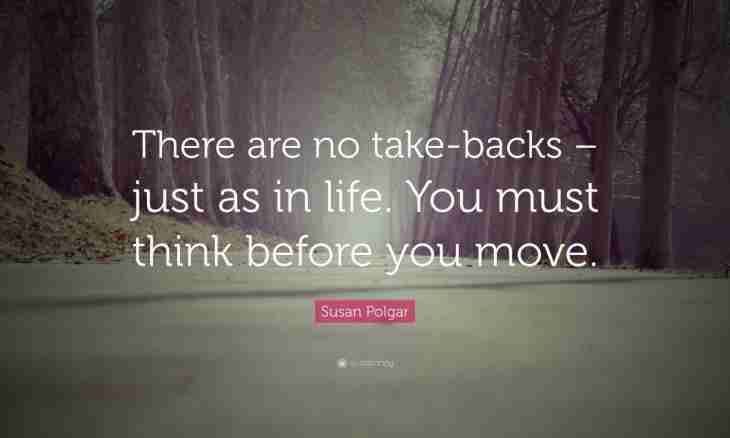The Windows 7 operating system offers the users a set of interesting opportunities including installation of different subjects. You can select subjects from already offered, and can download or create own subjects and use them. This opportunity can diversify your work at the computer, arrange appearance of Windows under your taste. You will find the instruction for installation or creation by that for Windows 7 in this article.
It is required to you
- Windows 7, Universal Theme Patcher program for Windows 7
Instruction
1. For a start click with the right mouse button a desktop. In the menu which appeared on the screen select a personalisation option (or Personalize). Before you the menu of personalisation in which the subjects which are already installed on the computer will be listed will open. Pay attention to icons of "Desktop Background" (desktop background)," Windows color" (color), "Sounds" (sounds) and "Screen Saver" (welcome screen).
2. Download the Universal Theme Patcher for Windows 7 program (or similar to it). Copy the downloaded subjects in the folder under the name "C: / Windows/Resources/Themes". Come into the Personalisation menu and select the installed subject.
3. If you found in archive with a downloaded subject the System Files folder, then replace your system files with the files which are in the folder. It is not obligatory, but if you want your subject completely to correspond to a screenshot, replace better.
To replace old files new, execute several simple operations:
- Turn off the "parental control" function if it is included.
- Find the folder "C: / Windows/System32" in which system files are stored. They will also need to be replaced.
- Make backup copies of the file or files which you are going to replace if then suddenly it is required to return everything to a former status. And in general just in case.
- To get access to change of the file, make the following. Right-click on the file, in the appeared menu select the Properties item – "Safety" – "In addition". There you will find the Owner field. Click it and select "Change". Select either a name of the account, or the administrator. Click "Apply". Then find the Permissions point. Select there that record which granted the rights of the owner, click "Change", put all ticks, click "OK", then, "Apply", in the appeared window select "Yes". Now you can replace the system file.