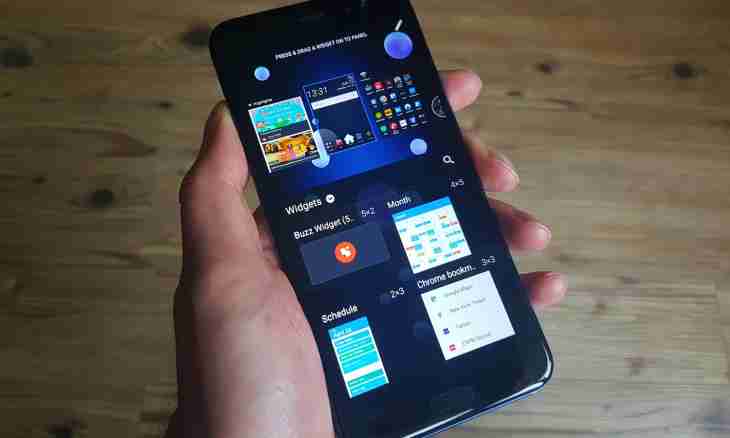Widget of VKontakte - expansion necessary for today for promotion of your website and effective search of clients. Elements of the usual interface of social network will allow users to feel comfortable on your online service.
Instruction
1. Be defined for what purposes you need a widget of VKontakte. Pay attention that each of widgets will occupy a certain area on your website therefore at imposition of pages do not forget about it.
2. Pass to the official site of social network. To connect this expansion, it is optional to be registered on the website. At the bottom of the page click the blue link to "Developers" and from three visualized blocks, select what has the name "Authorization and Widgets for the Websites". Or follow the direct reference specified at the end of article.
3. On the opened page you will see the short description of how the system "API VKontakte" and the list of those plug-ins which you can add on the website works. To install on the website authorization through VKontakte, it is necessary to have a special application on social network - it is desirable to do it in advance. Other widgets are added much more simply.
4. The widget "Comment" will allow to add to visitors of the website comments without additional registration. It quickly and conveniently, especially "face" of the user always remains open for the others. But be ready that in comments of your website third-party links from spammers can appear. They should be moderated constantly.
5. "Community", perhaps, the most widespread widget among owners of the websites. It allows to arrange on the page the block link to your group. In the block participants, or the latest news of community will be displayed. Besides, the user will be able to sign up for updates immediately on the website, having clicked "Join the Group".
6. On this page you will find also other widgets which will expand functionality of your website. Select that option which suits you more from the list, and click it. You will get on the page with settings. Enter information on your website requested by a system in the respective fields at the beginning of the page. Practically for each widget it is possible to select the color, the size, quantity (for comments).
7. In the field, which will be slightly below, the special code dependent on your settings will be generated. Copy it and insert on the website. Better to understand how it becomes, at the end of this page click the link "Pass to Detailed Documentation". You can look at preliminary result on the same page, HTML code is slightly lower.