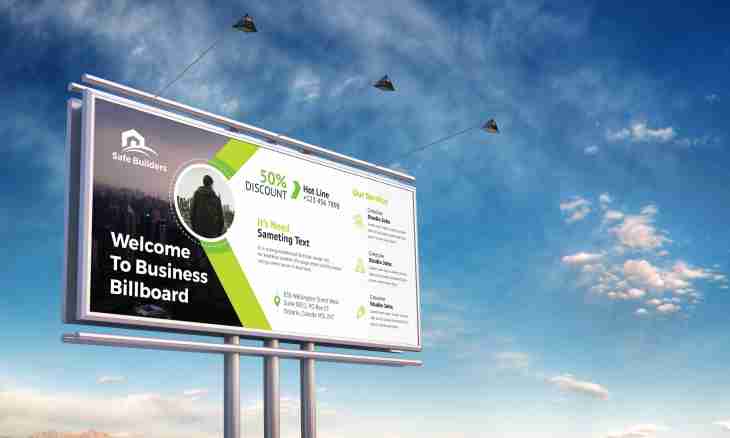
How to change banner size
Digital
Hits: 76
If the GIF banner restricts itself other objects on a page or on the contrary, takes not enough place, it is worth being engaged in change of its sizes. It is possible to make it by means of Adobe Photoshop.
Instruction
1. Start Adobe Photoshop and open in it a banner: click a menu item of File-> Open or click Ctrl+O key shortcut. In the appeared window select the necessary file and click "Open". In work area the new document – a banner will appear.
2. Open the Image size window. It is possible to make it in two ways. The first – click a menu item "Image" (Image)-> Image size. The second – click the Ctrl+Alt+I hot keys.
3. The new window in which you should are interested in the section Pixel dimensions will appear, and it is specific, the Width and Height fields which are in it. To the right of this field there are drop-down menus in which you can install units of measure – pixels (pixels) or percent (percent).
4. By default near the Width and Height fields there is an emblem with the image of a chain and square bracket. It means that at change of one of these parameters (width or height) also another will automatically change. In other words, at any change of a proportion of the image (in your case – a banner) will remain invariable. If you want to turn off this function, remove a tick near the Constrain proportions point which is in the lower part of a window.
5. Also pay attention to the Resample image point and what is under it – a drop-down menu. If you increase a banner, specify in it better "Bicubic, is more smooth (the best for increase)" (Bicubic smoother (best for enlargement) and if to reduce – "Bicubic, is more accurate (the best for reduction)" (Bicubic sharper (best for reduction). Having finished with settings, click Apprx. Banner size will change.
6. To save the result, click a menu item of File-> "Save as" (Save as) or click the Alt+Ctrl+Shift+S hot keys. The new window in which settings there is a Looping options point will open. Make sure that it is installed on Forever, click "Save" (Save). In the following window select path for the file and click "Save".
Author: «MirrorInfo» Dream Team
