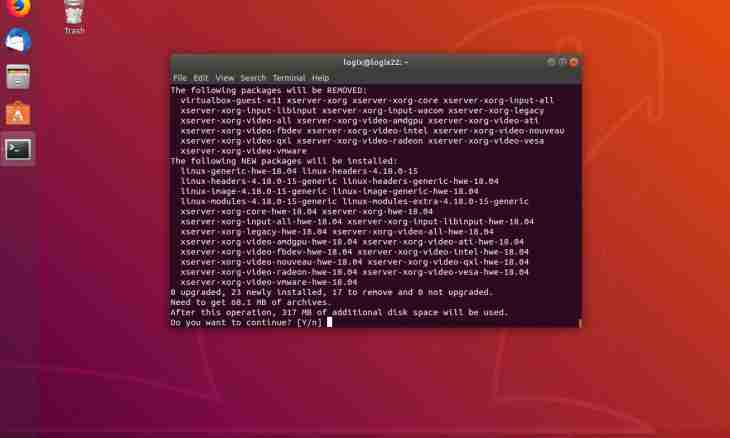The Belarusian operator of services of access to the Internet of ByFly offers the subscribers additional opportunities. For example, portal of news, game servers, internal chat and some other. And special - guest - connection allows to use these resources free of charge irrespective of information volume. For those who are connected to this operator by the data plans based on traffic it makes sense to configure guest connection for access to internal resources of provider. It will allow to reduce costs on the Internet.
Instruction
1. Open the control panel of the Windows XP or Seven operating system. For this purpose click "Start-up" and select the corresponding menu item. Further find the Network Connections menu in XP or "Network and Sharing Center" in Windows 7.
2. Select the link "Creation of New Connection" or "Setup of New Connection or Network". Left-click on the Connect to the Internet point and click on Next. Activate the Establish Connection Manually menu for XP. Specify in Seven that all the same you want to create new connection and click further. Then select the High-speed Connection item and pass to the following step of setup.
3. Specify the name of connection. Not to mix with the main connection, it is the best of all to select the word guest or "guest".
4. Enter a user name and the password of connection. As a user name enter a combination of your number of the contract with provider, an icon @ and the word guest. Something should turn out similar: 12345@guest — it registers in the field a user name. In the field "Password" gather the word guest, for WindowsXP make it twice and click "Further".
5. Note a tick the Add a Label on a Desktop point and click "Is ready" for XP. In Windows 7 click "Connect" and wait while the system tries to be connected. Then select Save Connection All the Same option and finish connection creation.
6. Later switch in "Control center of networks" and click on the link "Change of Parameters of the Adapter". You will see the list of the existing connections with the Internet and local area networks. Right-click on an icon of just created connection with the name guest, select the Create a Label item and confirm that you need a label on a desktop. Close a window or contract it.
7. Configure additional settings of connection. For this purpose left-click on an icon of connection twice and select the Properties item. Select with the left mouse button the Safety bookmark. In Windows XP at first give the mark "Additional Parameters" act in a new window further. In Windows 7 just note the Resolve the Following Protocols point and leave selected two points: protocol of verification of the password (CHAP) and plaintext password (PAP). Click OK for saving and click "Yes" in a notification window. Now you can be connected by means of guest connection.