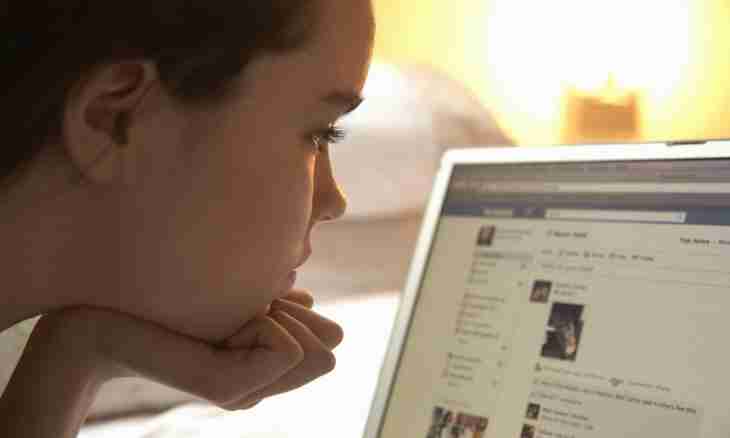Often users of social network VKontakte have a desire to delete the page. The reasons for that there can be a set, for example, a lack of time or loss of the password. There are several ways thanks to which it is possible to delete the page with VKontakte.
Instruction
1. Enter on the page of VKontakte and in the menu in the left part of the page click the My Settings point.
2. Then pass on the Privacy tab and from the Who Can Browse My Page list select the Only I item.
3. Further on the Privacy tab select for other parameters of privacy from the corresponding drop-down lists of Only I value or similar "the minimum value". Then click "Save".
4. Return on the page and delete everything the data from the sections "Information", "Education" which are earlier entered by you, etc.
5. Come into the section "My Photos" and delete all photos and albums.
6. Delete all information from the sections "Notes", "Meetings", "Groups", etc.
7. Clean the section "Audio Recordings" and "Videos".
8. Delete all entering and outgoing private messages.
9. Then open the My Settings point, further the General tab and in the Additional Services group remove ticks near each point. Thanks to it all sections from your account will be removed.
10. After the performed operations leave the account and you do not enter it 30 days, after this time the system will automatically delete it.
11. Come into the My Settings point, then click "Black list" and enter "Pavel Durov" there (without quotes). Click "Add to the black list". After that your page of VKontakte will have to be removed.
12. Since summer of 2011 the administration of social network VKontakte gave the chance to the users to delete the page with easier way. For this purpose enter into My Settings service and at the very bottom of the page of the section "General" click on the link "You Can Delete the Page". Then select the reason of removal from the offered list and click "Delete the page". In this case you will be able to restore the account with all data, for this purpose just click on the link "Restore the Page".