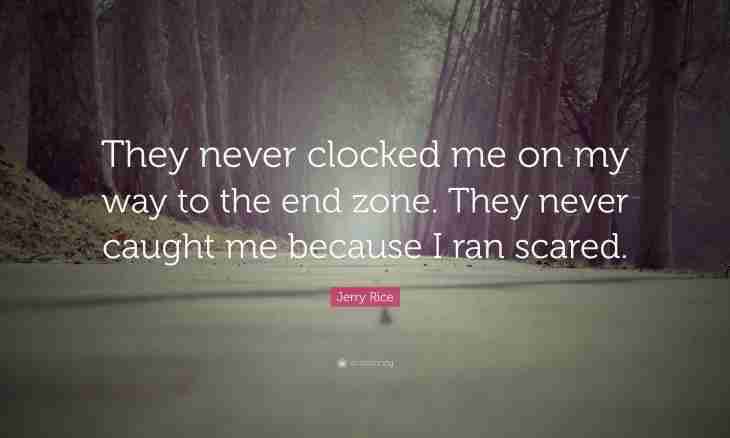For the purpose of parent control over use of the computer by children it is often necessary to leave access only to one or certain group of the websites. If the child has no separate computer, at first make so that it logged in only under the account.
Instruction
1. If you use the Internet Explorer browser, come into Internet Options, click the Contents tab. In the Access restriction point click "Include". Find The Resolved Nodes tab in the opened window and in the field of the resolved nodes enter the address of the website to which it is necessary to leave access. After that click "Always". Then enter the same website again, but with the * icon ahead and again click "Always". After that last time enter in the Allow Viewing field a name the website with icons "*. *" ahead. "Never" click, and then the Apply and Ok button. Pay attention: when performing this restriction it is necessary to enter and remember the password for introduction of further changes.
2. If you use Kaspersky's antivirus, in a main window of the program select the Parental control item, enter in a special window the password on access to function or set this password if you still did not make it. For a task of the password click the corresponding link, think up, enter and remember a password combination. Then in the field of the Password Scope window install ticks on those points which need to be protected. From them the Setup of Parameters of the Program point should be obligatory. Confirm password entry.
3. Then find and activate the Users tab and click "Include" near the inscription "Parental control". Then find the account of the child in the opened window, select it and click on an icon "Configure". Then in the opened Setup — Parental Control for the User window in the Internet group select "Visit of websites". In the right part of a window install on the Flag point, and then a tick on point "Prohibit visit of all websites, except the Allowed point.
4. Select The Resolved Web Addresses tab and click the reference "Add". In the opened Mask of the Address (URL) window enter the address of the website allowed for viewing and click "Ok". Click "Ok" in the Setup — Parental Control window that all settings entered by you were saved. Upon termination of confirm change of settings with password entry.
5. Using the above-stated instructions, you will be able to limit access for users from your computer. Subsequently, having dealt with settings of parent control, you will be able to perform necessary operations in other browsers, antiviruses and applications.