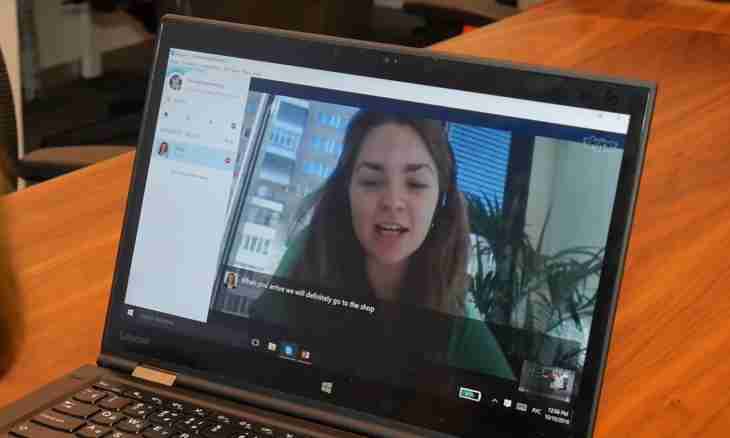Often happens that we need the remote help with the computer: it is necessary to install the program, to delete a virus or to make still something that ourselves are not able to do. In this case it is possible to show a desktop during a call by Skype and under the skillful manual to perform the necessary operations.
Experienced users too sometimes resort to this way when they contact someone much more advanced in these affairs. If you as ""unadvanced"" - this council for you.
During demonstration of the screen the one who helps can give the mass of useful hints: will help to install drivers, to delete or install programs, will give advice about check of the computer on a virus, will tell about settings of the same Skype and much another. This help can be rendered in two ways:
Way first:
We open Skype and we find in the list at the left that person whom we want to ask for the help. We click the right key of a mouse his name (either a surname, or the login) and we see the following plate:
We click with a mouse on a line ""Demonstration of the screen"". Note: in different versions there can be other phrases, for example ""Show the screen"". However intuitively everything is clear - that it is necessary to make that the interlocutor saw the screen of your computer. Just execute the sequence of actions, and everything will turn out.
After that there will be one more plate - here too absolutely clear what to do:
Now it is necessary to press the Call button. After the interlocutor is connected to a conversation, he will see your screen and will be able to give any advice.
The second way:
If it is necessary to show the screen during video conference on Skype, it can be done in a different way: click the sign of plus under video, and in the appeared window to click a line ""demonstration of the screen"", and then on ""begin"".
The interlocutor sees your desktop now and also sees all manipulations which you make with the computer. Now he will be able to prompt you many useful things and to help to cope with complex problems.