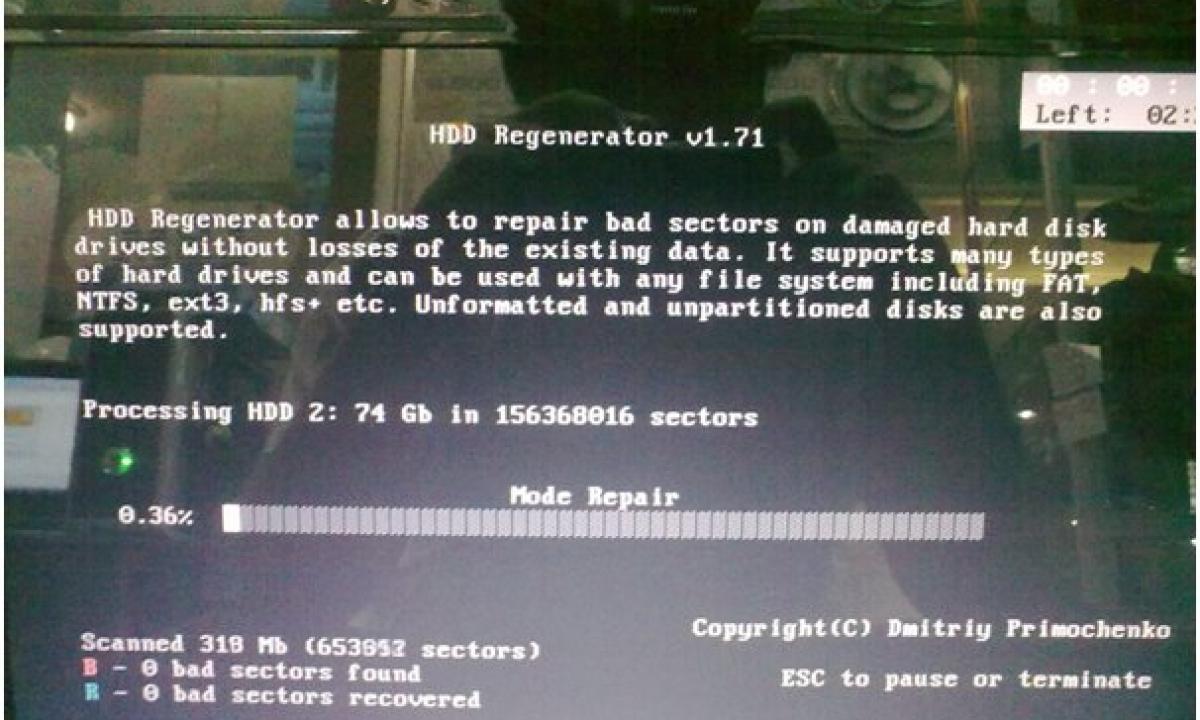Operation of the computer is impossible without hard drive therefore important constantly to watch its state. There are different programs intended for improvement of work of the computer as this important component. It is possible to distinguish the program intended for restoration of sectors of the hard drive from them – HDD Regenerator, but many do not understand how to use it as many instructions are written in language, difficult and unclear for the ordinary person. This program is considered very powerful, so developers assure that it will be able with the probability of more than 50% to cope with even hard cases.
It is possible to carry to advantages of the program:
- definition and regeneration of beaten sectors;
- the file system as the disk is scanned at the physical level is not mentioned;
- action of the program is carried out from the operating system;
- it is possible to create loading USB sticks.
How to use the HDD Regenerator program?
For a start the program needs to be installed on the computer. After that disconnect all working programs which have contact with the hard drive. If you well do not know English, then for convenient use it is recommended to download, and then, to establish a Russifier for what be guided by the instruction.
To perform work, move on the following steps:
- Start the program then the dialog box will appear. Choose the button which is from above and is called Press for restoration of defective sectors of a disk directly from under Windows (XP/Vista/7) here.
- Press the Restoration button and choose Start of processing from under Windows from a drop-down list. At this stage the window where prevention is specified that it is necessary to use HDD Regenerator through BIOS, but as it is unimportant at this stage can appear, the offer should be rejected.
- In the following dropping-out window it is necessary to choose those sections which need restoration. The program will try to be started in the DOS mode, but as the rights to some sections HDD are not acquired, it will not be realized. For elimination of this problem, it is necessary to start a task manager, and then, to close all applications. After that click on the section Processes and also stop all processes started earlier. That the HDD Regenerator program could get access to the necessary sections, just press Repetition.
- In case prevention appeared on the screen again, then it is necessary to reboot and start a system in the safe mode. If you ignore prevention, then it should be taken into account that the program will work, but with some restrictions.
- At this stage of work the window in which four options of further actions for the program will be specified will appear: check and restoration of beaten sectors, scanning without/with recovery of data, regeneration of problem zones on a certain place and also information on the done work.
- Select the second item that will force the program to check the hard drive for existence of bed. Then there will be a request for need to specify an interval for search and in this case it is better to press 0.
- When the analysis is carried out, there will be a report and it is necessary to pay attention to the bad sectors founded and bad sectors recovered points. Where it will be possible to define quantity of problems.
Now we will understand how to use HDD Regenerator from the USB stick to restore a disk. Connect the USB stick and choose the Bootable USB Stick mode in the program. Draw up the store and press Ok. It will lead to the fact that all information from the store will be removed. Further to start the mode from under DOS and to use HDD Regenerator, files as without them it will be impossible to realize it will register in the USB stick. After that it is necessary to restart the computer and at start of a system to press F11 thanks to what the window of the store which should be chosen will appear. there will be a familiar window with four points where it is necessary to choose the first value. From this point restoration of a disk will begin.