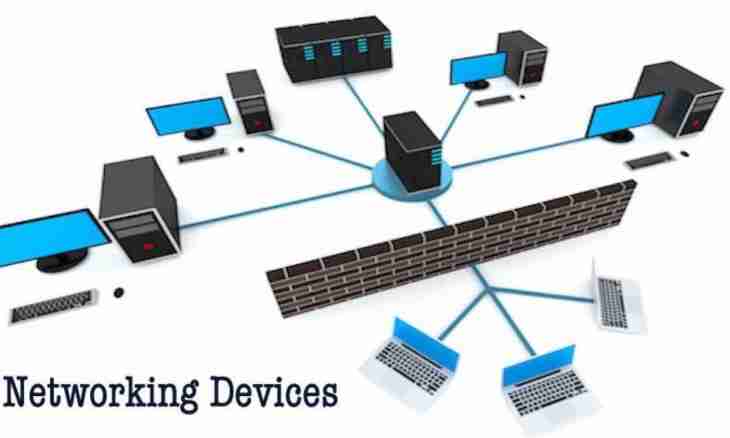Links to often visited resources can be saved in the form of bookmarks or to copy them in text files, thus they will not disappear accidentally. In certain cases Internet users prefer to do labels on the websites or even on connection which connection happens only on doubleclick.
It is required to you
- - operating system of the Windows family;
- - any web browser.
Instruction
1. If you use connection which requires periodic connection at start of a system, bring a label to a desktop. For this purpose open the Start menu, select the Connection item, in the opened list click the Display All Connections element.
2. In the opened window select the connection used by you for Internet connection, clamp an icon the right mouse button and pull on a desktop.
3. Release the right mouse button and in a context menu select the Create a Label item. If you have other open windows which prevent you to create a label in such a way, contract them manually. For automatic turning of windows guide the connection icon clamped by the right mouse button at a task bar, all windows will immediately be minimized.
4. To bring labels to often visited sites, it is necessary to right-click and select the revealing Create element on a desktop. In the opened list select a label.
5. You will see a window of creation of a label. Pass into the browser, open often visited site and copy the link from an address bar, having clicked the Ctrl + C or Ctrl + Ins keyboard shortcut.
6. Pass back to a window of creation of a label, insert the copied line in the field of "Specify Arrangement of an Object", having clicked the Ctrl + V or Shift + Ins keyboard shortcuts.
7. Press Next and in the following window enter a label name in the respective field. Here you can set to a label any name. Then click "Is ready", your label will appear on a desktop.
8. You can change a label icon, having specified arrangement of the displayed picture in its properties. Right-click on recently created label and select the Properties item. In the opened window pass to the Document of the Internet tab and click "Replace an Icon".
9. In the opened window press the Browse button and specify path to the folder with icons, select the most suitable from them and click "Open". Then click "OK", "Apply" and "OK".