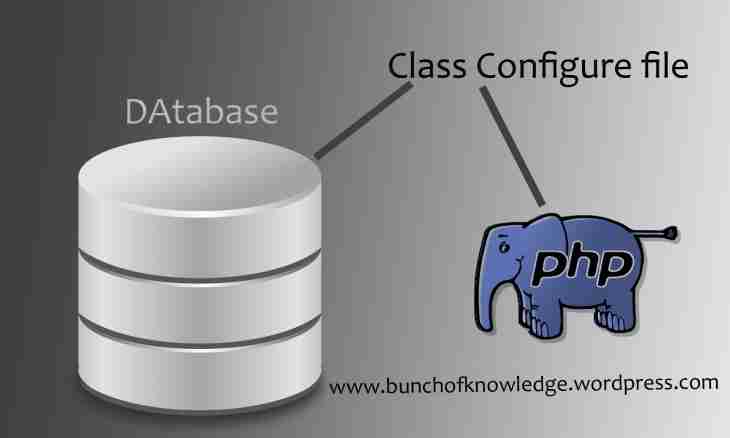One of the oldest data transfer protocols in computer TCP networks is FTP (File Transfer Protocol). Despite respectable age, FTP is one of the main data transfer protocols today. Having started the FTP server on the machine, it is possible to provide easily and safely access to the selected files and directories to users of external network. On Windows machines it is possible to configure ftp access by means of the equipment of server management of IIS.
It is required to you
- - the installed and started IIS server;
- - rights for administration of IIS.
Instruction
1. Open the control panel. For this purpose click the Start-up button located on a task bar, select the section "Setup" in the appeared menu, and then click the Control panel point.
2. Open the center of administration Windows. Find a label in the control panel "Administration". Double-click on it with the left mouse button.
3. Open the equipment of management of operation parameters of the IIS server. Find a label of Internet Information Services in the Administration window. Click it with the left mouse button two times.
4. Find and select point of hierarchy of sections of server management corresponding to a ftp-node. In the right panel of the Internet Information Services window consistently expand branches "(the local computer)" and "FTP Nodes". Select the FTP node by default element.
5. Begin creation new of the virtual directory of the FTP server. Click the element selected on the previous step with the right mouse button. There will be a context menu. Select the Create point. Click the Virtual Directory... point. The Master of Creation of Virtual Directories window will open.
6. Create the virtual directory. On the first page of the master press Next. On the second page enter a directory alias, and on the third - path to the physical directory on a disk. On the fourth page select access options. Press Next and "Is ready". The created virtual directory to be displayed in folder hierarchy of a FTP node.
7. Begin installation process of permissions to access to the directory from external network. Click with the right mouse button an element, the corresponding new virtual directory. In the menu select the All Tasks and Master of Permissions items.
8. On the first page of the master press Next. Note the Select Security Settings on the basis of a Template switch on the second page. On the following page in the Script list select the line ""Public FTP Site"". Note the It (Is Desirable) Replace All Permissions to Access to Directories and Files switch on the fourth page. Two times press Next. Click "Is ready".