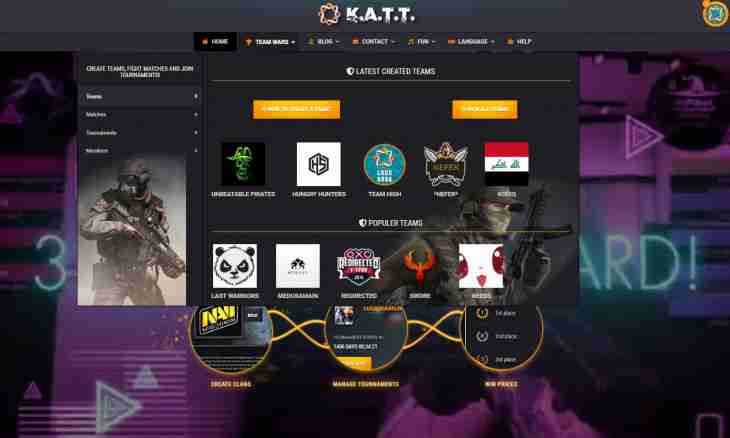Today in the game world of MMORPG are high. This type of games attracts people, first of all with a possibility of rivalry with other people. Social interaction plays a key role in modern MMORPG. It naturally was expressed as the systems of the guilds, clans and alliances implemented practically in all MMO games. Formally, the clan is the mechanism of forming of in-game community. But usually people are not limited to interaction only in a game. Therefore developing communities, as a rule, get the website and a forum. There were even specialized web services providing a free hosting for clans. Therefore today the leading clan is not present need to think of how to create clan the website. It is only enough to register the account and to use ready tools.
It is required to you
- Modern web browser.
Instruction
1. Register the account on service of a free hosting for clans. Open the http://clan.su page in the browser. Click on the link ""Registration"". The new page with a form will open. Fill necessary fields. Click ""Registration"".
2. Confirm registration of the account. On email entered at registration the letter will come with the link of confirmation. Open a link from the letter in the browser. On the loaded page enter the code from the picture. Click ""Send"".
3. Enter credentials of the administrator of the account. On the displayed page fill necessary fields. Click ""Save"".
4. Create clan website. In a dialog ""Management of the websites"" go to the Creation of the Website tab. Enter the address of the website and select its domain. For the clan website it makes sense to select the address on the domain clan.su. Enter the code from the picture. Click ""Continue"".
5. Pass into the control panel of the website. In a dialog with the message about successful creation of the website click ""Control Panel of the Website"".
6. Enter key parameters of the website. On the opened page select the name, design and an interface language of the website. Click ""Continue"".
7. Activate modules which will be used on the website. For a start it is possible to select several often used modules, such as ""Editor of pages"", ""Forum"" and ""Site news"". Click ""Continue"".
8. Make final adjustment of the website. The current page is the homepage of the control panel of the website. Make setup of elements of design, modules, sections of the website, using the menu of the control panel. Save the made changes.
9. Check operability of the website. Open the website address in the browser. Make sure that the website functions.