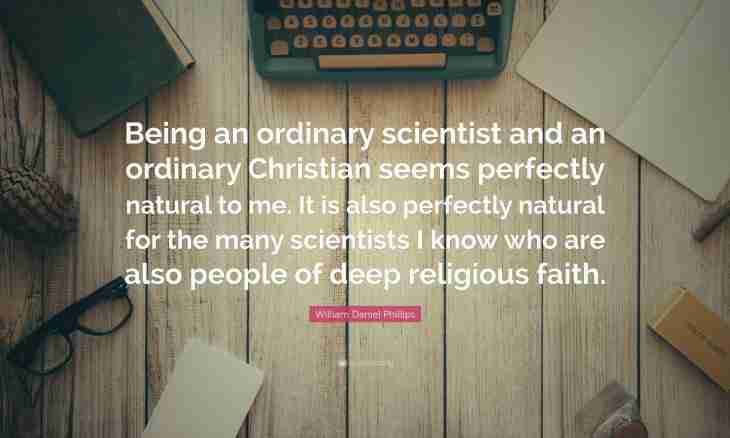The My World social network suggests to place favorite musical songs on the pages. The song which was pleasant to you found in My World can be transferred to the page. But sometimes there is desire to listen to music not online, and to download it on the computer to transfer, for example, to the USB stick.
On the website "My World" there is no direct opportunity for downloading of musical files on the computer. And still to load music on the hard drive of the computer quite perhaps from there, even without using any additional programs.
It is required to you
- - the computer connected to the Internet
Instruction
1. Include display of the hidden files and folders on the computer. For this purpose click Start-up → the Control panel. Find "Properties of the folder" and the View tab. Note Show the Hidden Files and Folders option and click OK.
2. Open your Internet observer and through settings delete all temporary files of the Internet which are stored in a browser cache memory.
Visit the page of My World social network with music. Select that song which you will write on the computer. It is not obligatory to click "Playback", only wait when the loading band completely is filled. It is desirable to remember the exact time when the file was loaded on the hard drive of the computer.
3. Come into a cache memory of your web browser. If you use Windows Internet Explorer, select the Temporary Internet Files folder. To view temporary files of the Internet, select "Internet Options" → the General" → the History of viewing → Parameters". In the opened window click the choice "Show files".
When using the Mozilla Firefox browser find the folder
C:\Users\ИМЯ ПОЛЬЗОВАТЕЛЯ\AppData\Local\Mozilla\Firefox\Profiles\xxxxx.default. Digital and alphabetic values can be different, but the Default folder will be one, select it.
If the Opera browser is used, then the folder path of a cache will be such -
C:\Documents and Settings\ИМЯ ПОЛЬЗОВАТЕЛЯ\Local Settings\Application Data\Opera\Opera\cache\sesn\ - for Windows XP;
C:\Users\ИМЯ ПОЛЬЗОВАТЕЛЯ\AppData\Local\Opera\Opera\cache\sesn\ - for Windows 7
4. Find the necessary file in a browser cache. Check all files which are in the folder of a cache. Pay attention to time when the file was loaded. Still it is possible to pay attention to the size of the files which are available in a cache — select the biggest file. Now copy the selected file in the folder necessary to you. Rename it, put the end after the name and put the MP3 extension. Everything is ready, now the musical file is in the folder selected by you.