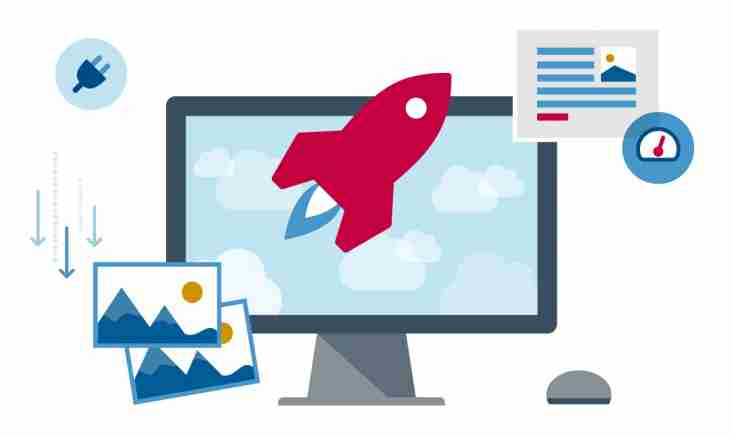Today the Internet is available practically in all corners of the world, and its use is possible from a huge number of devices, including laptops, tablets and mobile phones. But, despite this, the local copy of any web resource for a possibility of its offline viewing sometimes can still be required. To load the website entirely or one of its sections, is the most rational to use the special software.
It is required to you
- - Teleport Pro application;
- - connection to the Internet.
Instruction
1. Start the master of creation of the project in Teleport Pro. In the main menu select the File and New Project Wizard items.
2. Install parameters of saving the website on the hard drive, having specified the corresponding option on the first page of the master. Select Duplicate a website, including directory structure if data on a disk need to be placed with maintaining virtual structure of directories of a resource. The choice of the option Create a browsable copy of a website on my hard drive will allow to place all data in one directory. Press Next.
3. Configure settings of viewing the target website the program. Enter the address of the start page in the Starting Address field. From this document the first links to go to other parts of the website will be received. Set the maximum depth of viewing a resource the application in the field of Up to. This parameter specifies the greatest possible number of "jumps" according to links which can be made from the initial document. Press Next.
4. Specify types of files which can be saved from the website. Select Just text for saving only text data. The choice of Text ant graphics will allow to save images and the text. The instruction Text, graphics, ant sound will lead to saving also sound data. Select Everything to receive the copy of all available contents. Into the Account and Password fields enter data for authorization if it is necessary on a target resource. Press Next.
5. Look through information provided on the fourth page of the master. Click "Is ready".
6. Save the created project. In the displayed dialog pass into the directory where the website should be saved. Enter a project file name. Click "Save".
7. Load the website. Select the Project item, and then the Start point in the menu.
8. Wait for the end of process of saving data from the website. Information on the number of pages, loaded and available for loading, will be displayed in a status bar.