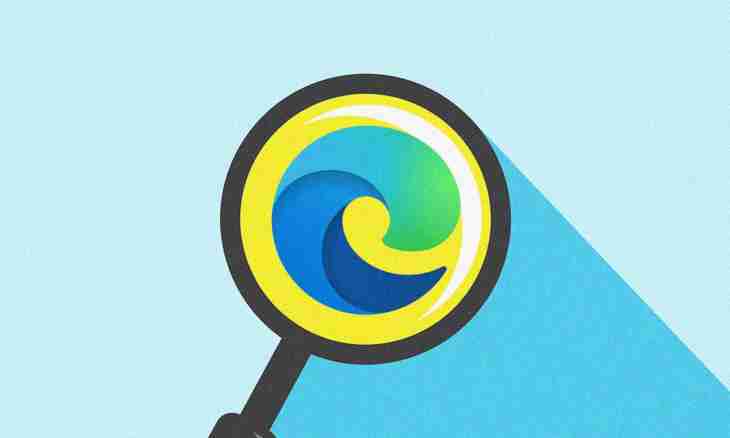The Google Chrome browser – the multifunction program for browsing the Web which allows to manage also content loaded from the websites. Except downloading of files, you can manage the history of the loaded documents and perform various operations on work with files.
Instruction
1. For viewing the list of the loaded and downloaded files in the browser the appropriate section of the program is used. For access to it open the Google Chrome window and click the key of the menu located in the upper right corner. Then select the section "Loadings" for gaining access to management of the downloaded documents. You can also pass into this menu, having clicked a combination of the Ctrl and J buttons of the keyboard.
2. In the appeared tab you will see the list of all elements which were downloaded in the browser lately. In top the documents loaded at the moment will be shown, and slightly below you will see already downloaded files.
3. For each position of the list the name, the address of downloading and the list of operations which can be made with the file will be displayed. To open any document, click on his name. To look at the folder where this file is saved, use the Show in the Folder point. For repeated loading of the document you can click according to the link located under his name.
4. In a file management window you will also see the option "Delete from the List". This function is used for removal of a specific element from the section of loadings of the browser. Clicking this link will delete only a name from the list, however the document will remain saved in a system.
5. You can also clean the list of the shown elements by means of the option "Delete Everything" which is available on clicking of the link of the same name in the upper right corner. It is possible to use the Open the Folder of Loadings parameter to look at a directory into which all files downloaded in the browser are loaded.
6. By means of a search window in the left top part of the page if necessary carry out the procedure of viewing all elements in the list. To find some specific file, enter its name in this line and click Enter. If the browser finds coincidence by name, you will see the required document in the list of results.