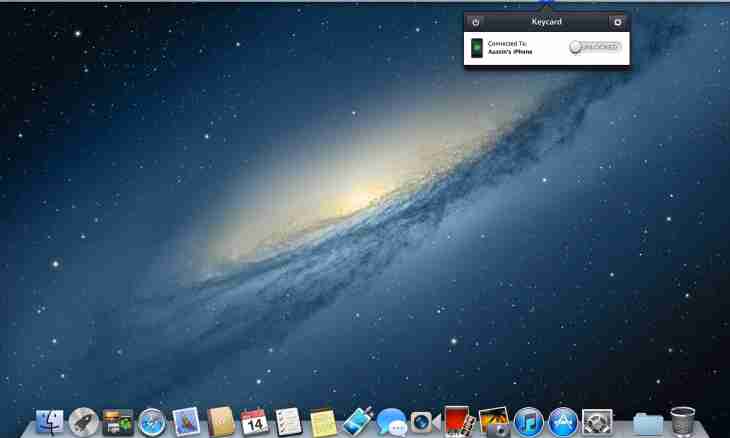To share a screenshot (that is the screenshot), it is possible to post online at first a screenshot, and to send to the user (users) the link to it. It is possible to make it in several ways.
1 way: free hostings of images, cloud storages
The essence of this way consists in the following:
- Create a screenshot by means of standard means of the operating system or programs.
- Load the received picture on one of hostings of images or a cloud service (for example, Yandex.Disk).
- After loading you receive the link to it.
It is possible to make a screenshot by means of the Scissors program, and as an online service to select ""PicShare"".
Operations procedure:
1) To open the Scissors application, it is necessary to click "Start-up" and to select "All programs"-> "Standard"-> "Scissors".
One more option is to gather a key shortcut of ""Win"" + ""R"", in the appeared window to enter the SnippingTool command (without quotes).
2) The window of the program has the following appearance:
It is possible to create screenshots of both all screen, and its separate part (for example, an active window).
3) The screenshot is taken by clicking the Create button.
Process of creation of a screenshot depends on what version of the screenshot you selected.
For example, if it "Any form" or "Rectangle", then it is necessary to select with the left mouse button the necessary area (its borders will be red color).
As a result the screenshot will appear in a program window.
4) To save a screenshot, it is possible to click a diskette icon, to use a key shortcut of ""Ctrl"" + ""S"" or in the menu to select the File item-> "Save as".
5) The next stage is placement of the received screenshot on the website PicShare.
On the homepage of the website the special form for loading of images is displayed.
Press the Browse button and select the file with a screenshot which you made.
On a form the file name should be displayed.
Press the Load button.
6) The file will be placed on the PicShare server, and you receive the message about successful loading.
The link to a screenshot will be displayed in the field "Link to the Page of Viewing". It can be copied by standard methods: at first to select the link, and then to click a combination of ""Ctrl"" + ""C"" or point of the Copy context menu.
2 way: specialized programs
There are programs (utility) by means of which it is possible not only to make a screenshot, but also at once to load this screenshot on the server and to receive the link to it.
For example, Lightshot.
This program is started automatically at start of the operating system, on a task bar it is possible to see its icon in the form of a feather.
After creation of a screenshot you will see tools for work with it, they will be located at the left and on top. There will be a button (in the form of a cloud) for loading of a screenshot on the server ("Upload on prntscr.com").
It is necessary to click it and to wait for loading of the image on the server.
3 way: social networks
One more option (it is less widespread) is to upload a screenshot on the page on one of social networks.
For example, VKontakte can or add a screenshot on a wall or to load it into an album.
If you selected option with loading on a wall, then it is necessary to make the following:
1) In the field of "What at You New?" click a camera icon.
2) After that the window for loading of the image will open.
You select the screenshot, and then you press the Send button.
3) The screenshot will be loaded.
To copy the link to a screenshot, it is enough to right-click on it and in a context menu to select "Copy the link".
It will look so: