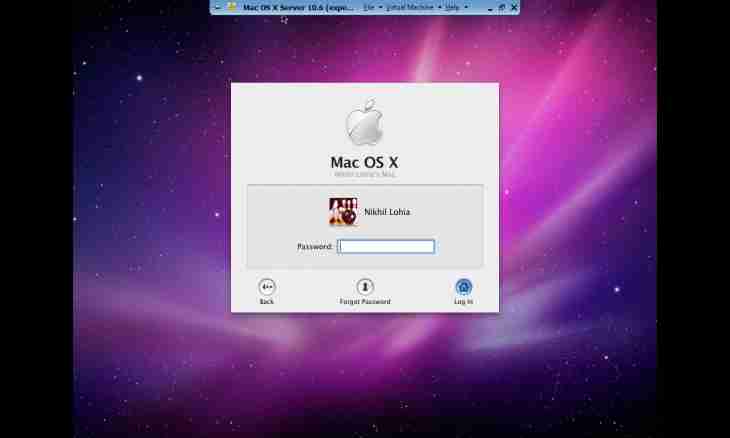The problem of removal of the password from the server can be solved in the Microsoft Windows operating system in several ways. An indispensable condition of performing operation is existence of administrator access to computer resources.
Instruction
1. Click "Start-up" for a call of the main menu of the Microsoft Windows operating system and pass into the Perform point for implementation procedures of canceling of the choice of a user name and the password.
2. Enter control userpasswords2 value in the Open field and press the OK button for confirmation of command execution.
3. Go to the Users tab of the opened Accounts of Users dialog box and deselect a checkbox in the field "Require input of a user name and the password" and press the OK button for confirmation of the choice.
4. Enter the necessary user name and the corresponding password in a new dialog box and confirm application of the selected changes with clicking of the OK button.
5. Make sure that on the server the group or local policy of usage of a screen saver for an entrance to network (or change this parameter) is not defined and return to the main menu "Start-up" for performing alternative operation of inclusion of automatic login.
6. Pass into the Execute point and enter regedit32 value in the Open field.
7. Confirm start of the Editor of the Register tool with clicking of the OK button and open a branch
HKEY_LOCAL_MACHINE\Software\Microsoft\WindowsNT\CurrentVersion\Winlogon.
8. Disclose the DefaultUserName parameter doubleclick of a mouse and enter a user name.
9. Confirm the choice with clicking of the OK button and disclose the DefaultPassword parameter doubleclick of a mouse.
10. Specify value of the password and confirm the choice with clicking of the OK button.
11. Open the Editing menu of a top panel of tools of a window of the editor of the register and specify the Form team.
12. Select the Line Parameter item and specify AutoAdminLogon value.
13. Confirm command execution with clicking of the OK button and complete the work of the Editor of the Register tool.
14. Return to the main menu "Start-up" and pass into the Completion of Work point.
15. Specify the reason in the line "Note" and confirm command execution with clicking of the OK button.
16. Execute reset of the computer for application of the selected changes.