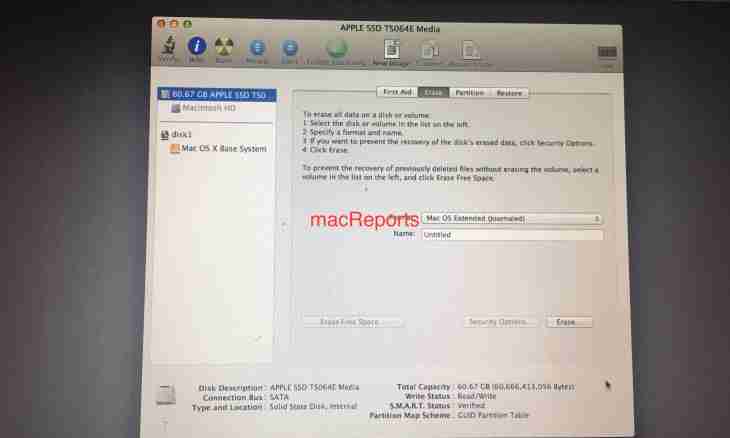For convenience of work on the Internet you use a possibility of saving bookmarks in the Favorites folder of your browser. You nothing can disturb those, but the moment when reinstallation of a system is required comes. Take several simple steps to save the necessary information.
Instruction
1. Each browser has potential of export and import of bookmarks. It means that you can save bookmarks in one file on the hard drive, and then quietly load them.
2. Restore bookmarks in the Internet Explorer browser the following path. Find in the upper right corner of a window of the browser the button in the form of a yellow pentagonal asterisk. If you click it, favorites panel will appear. Click the inscription "Add to Favorites", further in the appeared context menu select the Import and Export tab. In a new window give a mark opposite to the Export to the File point, then click "Further". In the following window select the Favorites parameter, click "Further". Now select the folder for the procedure of export and click "Further". The file which is created by default is called bookmark.htm, there is it in the Documents folder. It will be better if you change the name of the file so that it was easier to be remembered, and you will select the folder not on a system disk. Click "Export", then "Is ready". To restore "Favorites", you will need to repeat process, but for the Import command, selecting at the same time the file saved earlier.
3. If you use the Opera browser, for saving "Favorites" select the Bookmarks parameter, then "Management of Bookmarks" and the File menu. Then you need to select the Export as HTML item. Set a name to the file of export and select the folder for saving. To restore bookmarks, select "Bookmark »\\"Management of bookmarks »\\"File »\\"Import the Opera bookmarks". If you in "Opera" restore bookmarks from other browser – you need to select it from the list of browsers which are offered in the menu.
4. Provided that you use Mozilla Firefox, enter the Bookmarks menu, after "Show all bookmarks", also you can click Ctrl key shortcut + Shift + B. In a new window click "Import and backup", then "Export of Bookmarks to the HTML-file". Then set a directory and a file name. To restore bookmarks: "Show all bookmarks »\\"Import and backup »\\"Import of bookmarks from the HTML-file", select the file saved earlier.
5. Google Chrome. Click the menu of settings in the upper right corner (in the form of a wrench). Then select "The manager of bookmarks »\\"Bookmark »\\"Export bookmarks to the HTML file". Enter a directory and a file name. For recovery instead of "Export bookmarks to the HTML file" select "Import bookmarks from the HTML file".