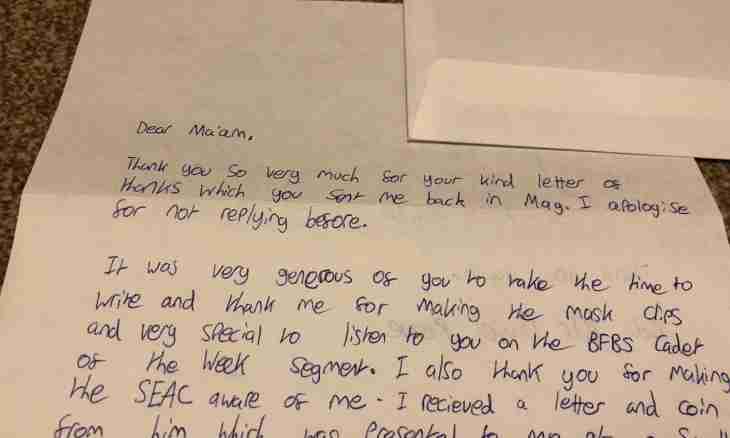Daily the set of letters comes to our e-mail: business and friendly contacts, congratulations on holidays, notifications on the forthcoming sales and actions. Quickly sorting incoming messages on a mailbox, it is simple to be mistaken and send the unread or important message to "Basket". How to restore it?
Instruction
1. If settings of your mailbox are not programmed for a moment removal of the letters which got to "Basket", then the necessary contact can be restored easily.
2. Find references to the folders of letters created on your mailbox. By default in each mail service the Entering, Sent, Draft copies and Basket folders are configured. If it is necessary, you can create additional folders of contacts and move there letters on their thematic accessory – friendly, working contacts or messages of service of mailings if you are subscribed to that. Left-click on the Basket folder.
3. The letters noted by you on removal are stored in "Basket". Depending on the selected Basket settings, several days can store letters, freeing up the space only on reaching a certain limit of letters, and can delete letters right after your output from a mailbox. Configure "Basket" at your discretion, having clicked the Setup point.
4. Browse contents of "Basket" and find the letter which needs recovery. You can simplify to yourself a task, having used search by the sender. Just click addressed to contact, and the system of e-mail itself will show all letters of the addressee which are available in "Basket". Select the letter or letters which you want to restore. For this purpose put ticks in special marks of letters. Further decide where you want to restore noted letters. The fact is that e-mail "Basket", unlike "Basket" on your computer, allows to restore remote files not only in that folder from which they were deleted. You can move letters from electronic "Basket" to any folder of the mailbox, having pressed for this purpose the corresponding button and having set files necessary path of movement. The list of available folders opens after clicking the Move button. Click with the left mouse button on the selected folder and click "OK" to confirm the actions. Now you can open the specified folder of letters and find in it the messages restored from "Basket".