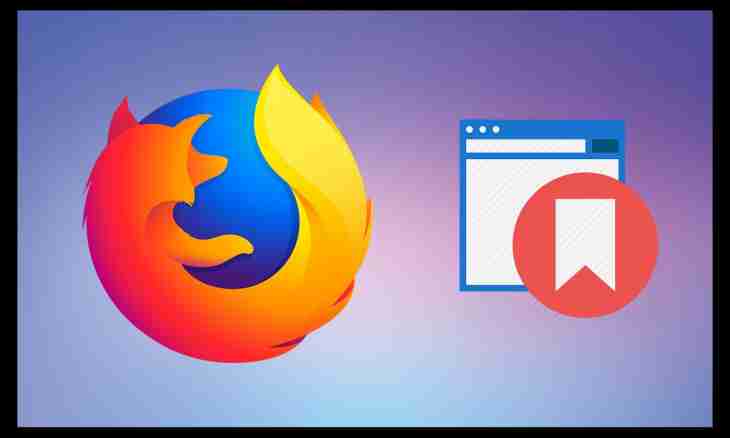Mozilla Firefox is a good browser, but sometimes there is a wish to try something brand new. Especially as at any popular browser there is a function of painless reception of bookmarks from "a fiery fox".
Instruction
1. From Mozilla in Mozilla. Open the program and make sure that at the top part there is a main menu. If it is absent, right-click on space near tabs of the websites and in the appeared list click "Menu bar". Click a menu item of "Bookmark"> "Show all bookmarks" (or use the Ctrl+Shift+B hot keys). Further click "Import and backup" and in the appeared menu select "Backup". Specify path for the file which will store information on bookmarks in a new window, and click "Save". Respectively, on other computer click a menu item of "Bookmark"> "Show all bookmarks"> "Import and backup"> "Restore"> "Select the file" and in the appeared window select the file and click "Open".
2. From Mozilla in Google Chrome. Open Google Chrome and click on an icon with a wrench which is in the program upper right corner. In the appeared menu select "Parameters"> "Personal materials"> "Import from other browser". The new window will open, in a drop-down list select Mozilla Firefox, check near "Favorites/bookmark" and click "Import".
3. From Mozilla in Opera. Open Mozilla and click a menu item of "Bookmark"> "Show all bookmarks"> "Import and backup"> "Export to HTML". In a new window save the file with bookmarks under any name and in any the location, comfortable for you. Open Opera and click a menu item "File"> "Import and export"> "Import the Firefox bookmarks". In a new window select the file saved in Mozilla and click "Open".
4. From Mozilla in Internet Explorer. Perform the same operations on saving the HTML-file, as well as in a case with Opera. Open Internet Explorer and click a menu item "File"> "Import and export". In the subsequent series of dialog boxes perform the following operations: select the Import from the File item, click "Further", check near "Favorites", "Further", specify path to the file saved to Mozilla, "Further", select the folder "Favorites", "Import", and then "Is ready".