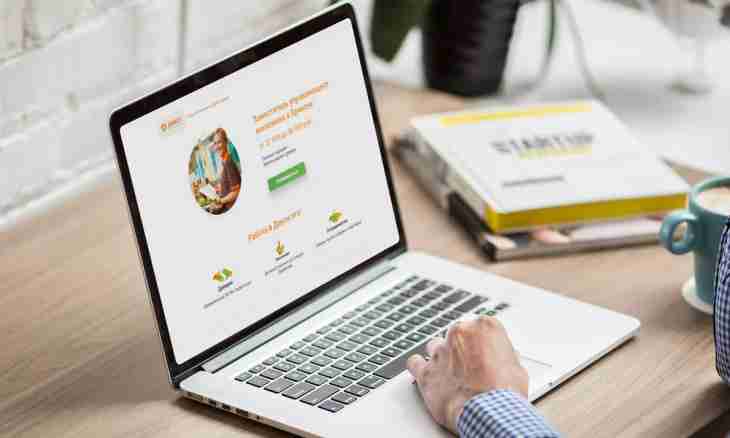Joomla is one of the best and universal engines for all occasions. If you need a personal page, the blog, a forum, social network or another, then Joomla will cope with the task in all cases.
Instruction
1. Download relevant (on time of writing of this article) the version of the engine - Joomla 1.5.23. Already there is version 1.6, but it "crude", and additions for it still is not enough.
2. Upload files of the engine on the server: come into the panel of administration of a hosting, pass into file-manager. Pass into a root folder (normally it / www), load all files of the engine into it: press the Load the New File button, then in the right part of the screen press the button the overview, find archive with Joomla, click OK. When files are loaded, click a green tick. The second way: come into a root folder of the server through the FTP manager (FileZila, SmartFTP) having entered the data provided by a hosting. In this folder upload earlier unpacked files of the engine.
3. For a root folder install the rights of CHMOD 777.
4. Come into phpmyAdmin and create the new database.
5. Enter the address of your website in a line of the browser. Installation will begin.
6. Select installation language, click "Further". If you switched off "cookies", then on installation time include them.
7. On the following step make sure whether the server under requirements of the engine approaches. Click "Further". Look through the license agreement, check near the I Agree …. point, click "Further".
8. Enter these databases which you created earlier (enter the name, the name, the password and a user name). Or enter the data provided by a hoster, sometimes the database is already created by default.
9. Further enter the name of the website (further it can be changed), e-mail and the password for input into the administration panel. Installation is complete. But before visiting the website, delete the install folder on the server, otherwise you will not enter.
10. Come in the administrator panel (www.vash_sayt/administrator), having entered the login (admin) and the password specified at installation. Enter the menu "the Website-> Users". Click in the field of Administrator, in the field the login enter what is necessary as the login admin which costs by default is not reliable.