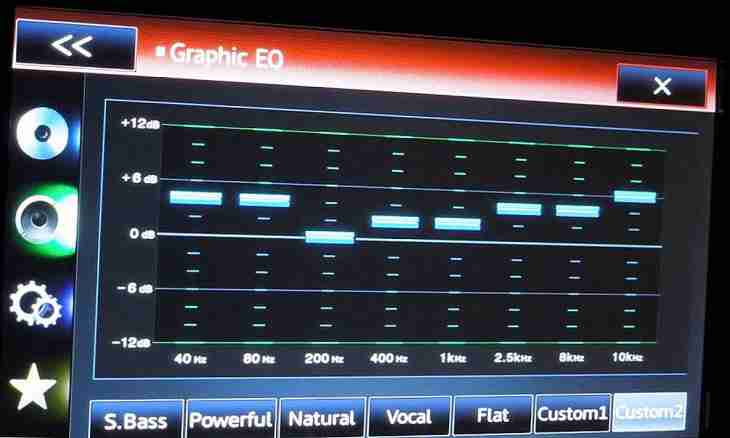Recently more often it is possible to see on the business websites presence not only of videos, but also audio recordings. Today the visitor of the website is interested in competently built content, namely presence of multimedia innovations on pages of your project.
It is required to you
- Integration of audio recordings by means of Uppod service.
Instruction
1. First of all you should undergo registration procedure in Uppod service, for this purpose click on the following link of http://uppod.ru/auth/sign. You will see the registration form of the new user. Here it is necessary to enter the login, passwords (password and its confirmation) and to specify the e-mail address.
2. When entering the login pay attention that he can be already busy therefore be not too lazy to press the It Is Free? test button. It is desirable for e-mail to specify on what you receive notifications on changes on the website. Before clicking of the button "Is ready" do not forget to give a mark opposite to the I Accept Terms of Service point.
3. Then create three directories in a root directory of your website (audio, player and styles). Return to the website and carry out a login to the account. Then pass to the My Player tab and click the link "Download a Player" in the page upper left corner. After unpacking of archive, copy the uppod.swf file in recently created player folder.
4. Pass to the My Player element and select "Audio", "Styles", then press the + image button. Add the style, having given it the unique name.
5. Click "Save" and return to the Styles element. Select recently created style and click the link "Download". The file of styles needs to be copied in the styles folder which is in a website root.
6. The lost audiofile needs to be copied in the audio folder. Return to the website and in the Files tab add the file, previously having clicked the sign "+". Path to the file will look as follows: http://site.ru/audio/primer.mp3.
7. Now pass to the My Player element, select "Audio", then "Files" and on the contrary the selected file click the link "Code". Copy the HTML with full support of IE code and insert on the website.