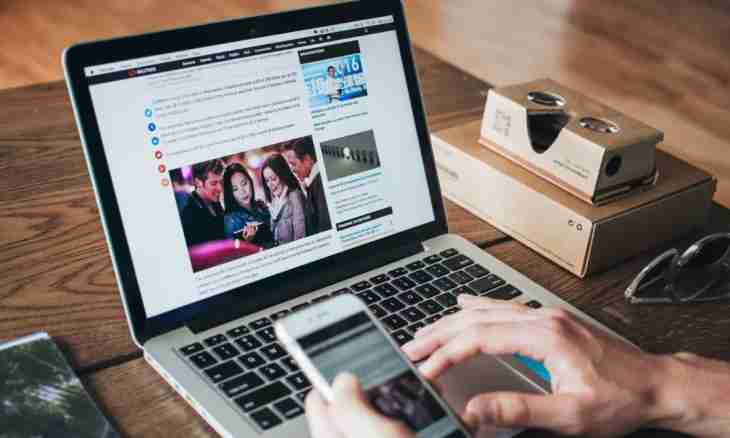With information technology development more and more advertisers seek to reach the target audience online. Today it is almost impossible to find the website which is not containing advertizing content. And it is quite often simple to ignore advertizing already it is impossible.
Not only irritates, but also harms
Floating windows with advertizing mask under sections of pages, the aggressive blinking banners emerge over the websites, covering with themselves contents – it cannot but irritate. But that it is even worse, in attempt to close an interstitial ad usual clicking a cross, close to it, new advertizing pages of very questionable content can open or even to be downloaded viruses.
What should I do?
Many modern anti-virus products contain the modules allowing to monitor web content and to block suspicious contents. However because of the specifics they are more directed to fight against virus threats, and do not affect physically harmless advertizing more often.
There are also customized applications intended for advertizing blocking, such as Adguard, Ad Muncher, AdFender, HtFilter and others.
At the moment the problem of fight against advertizing in browsers became simpler due to emergence of the mechanism of expansions.
It is the simplest to use one of the most popular expansions for the Adblock or Adblock Plus browsers.
Google Chrome
Come into "Settings", at the left to select "Expansions" from the list, follow the link "Still Expansions", in a search string of Chrome Online store to enter Adblock. In the central part of the page the list of content suitable request where it is possible to select expansion, necessary for installation, will be displayed and to install it, having clicked "Install" on the right or is "free". After installation in the upper right corner of a window of the browser there will be an icon, having clicked which, it is possible to get access to management of the installed extension.
Opera
Come into "Expansions", the Management of Expansions point, to click "Install". In the search string to enter Adblock. For this browser Adblock Opera will be the best solution, it is necessary to select it, having clicked "Add to Opera".
Mozilla Firefox
Here to management of expansions the transition is carried out through the Additions point. For the rest installation happens by the same principles.
Internet Explorer
Blocking of advertizing by means of expansions is not implemented here. However in version 9 the Protection against Tracking function is available above. It is possible to include it through the menu "Service", the Setup point. Further it is necessary to add lists of protection against tracking manually. Useful will be to load and add in addition lists for this browser from Adblock which can be found in the Internet.