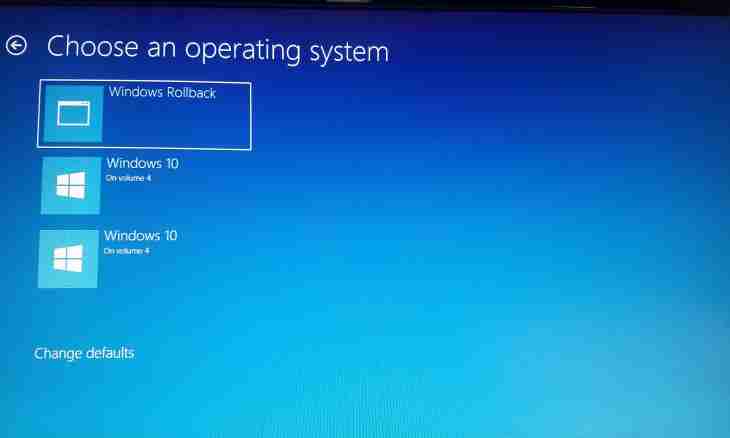Many users of operating systems of the Windows family for surfing use, as a rule, the same browser. At installation of the additional browser some programs automatically change priorities, for example, of the browser by default.
It is required to you
- Software of Opera.
Instruction
1. Practically in each modern browser there is a possibility of activation of an option "the browser by default". For installation of this option in Opera if it it is not, first of all, it is necessary to start it. Left-click on a label or once on an icon on the panel of quick start twice.
2. After loading of all pages pass to the top menu if it is hidden, left-click on the button with a browser emblem. Then click the Tools menu and select the General settings item or click F12 keyboard shortcut.
3. In the opened Setup window pass to the Expanded tab. In the left part of a window you will see several sections, select "Programs". In the right part of a window give a mark opposite to point "Check that Opera - the browser by default"". Click "OK" for saving changes.
4. Restart the browser. At emergence of a window with a question of the Opera installation by the web browser by default, click "Yes".
5. Since the Windows operating system is multifunction and the same operation can be performed in several ways, the option "By default" can be activated by means of standard means of the system, for example, an applet "The choice of programs by default".
6. Click the Start menu and select the Control panel element. In the opened window start an applet "Installations and removal of programs". In the left part of a window select the section "Choice of Programs by Default".
7. In the right part of the program click on the link "Other" and pass to the line "Select the Observer of the Internet Used by Default". Select the main Opera program and click "OK" to close a window.
8. Start the browser. If it was open, restart it to check activity of the option "Browser by Default".