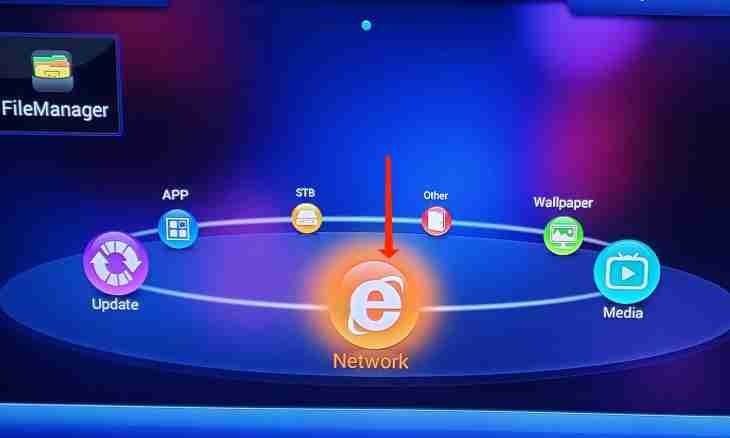Now there is a set of different ways and opportunities for access to the network, one of such options – connection of the satellite Internet. If you decided to install the satellite Internet on the computer and do not want excess costs of work of the master, try to adjust it independently.
It is required to you
- - Cable
- - Plate with a diameter of 90-120 cm
- - Bracket
- - Converter
- - DVB card
- - Thermoshrinkage
- - Anchor
Instruction
1. Make sure that you have all necessary equipment.
2. Now configure the land channel. DialUp, GPRS or some other type of connection will be necessary for you. Learn from the provider or the operator as it is necessary to configure the land channel.
3. Now start installation of the DVB card. Install it on any free slot of PCI. Install it better as it is possible further from TV тюннера if you that he did not create any noises have it.
4. With the DVB card in a set there has to be a setup disk. Insert it and install from it the driver for the card. On your computer the DVB card should be defined as the new network device.
5. After you install the driver, in a tray which is in the lower right corner near hours, the red icon should appear. Right-click on it and select Setup4PC.
6. The window will open. In it select Add and enter a name of the Euteslat W6 satellite there. Leave all other parameters as is, without any changes. Click OK to confirm the choice.
7. Now enter the new transponder. For the Euteslat W6 satellite selected by us select transponder 11345, speed – 28782, polarization of H (that Horizontal means). If your satellite antenna is correctly configured, then the signal level band should appear (or Signal Quality). Now we finished setup of the transponder. Click at first OK, then the Cloze button.
8. To configure proxy connection, in the Setup4PC window select the Data Servises button. The window should open. In this window select a name of provider, for this purpose click Add, and then enter the necessary name.
9. In a transponder window which is on the right, select the Add button, gather that transponder in which you selected the necessary frequencies in the appeared window. Enter a name for display in a tray, click OK.
10. Then enter PID List – in a window enter 1024, click Insert. Click OK, and then Close.
11. Come into the Start menu – Setup – Network connections. Come into Properties. Select a tab the General, select in it the TCP/IP protocol, click Property. Gather the necessary IP address. Max of a subnet – 225.225.225.0. Click OK.
12. Download the GlobaX program, install it, start and expose here such settings:
[server]
port = 2001
log = client.log
[remote]
name = globax
server = (goes complete with the card)
login = (goes complete with the card)
passwd = (goes complete with the card)
speed_in = 100000
speed_out = 4096
mtu = 1500
mru = 1500
[local]
remote = globax
port = 127.0.0.1:3128
service_int = 0
[local]
remote = globax
port = 127.0.0.1:1080
service_int = 2
Save and close the document.
13. Be connected to the Internet. Everything, on it setup is finished.