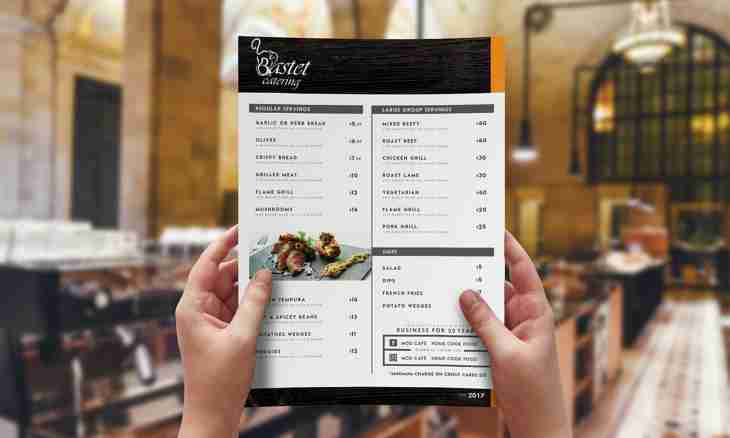The menu is called animated if its background, instead of the static image, selected a video stream. The DVD lab Pro or Adobe Premiere 6.5 program will help to create such menu. The video stream can be followed by a sound background, on extent corresponding to video length.
It is required to you
- - DVD lab Pro program;
- - Adobe Premiere 6.5 program;
- - PhotoImpact 8 graphics editor.
Instruction
1. Install the Adobe Premiere 6.5 program on the computer. Start it. Create the clip menu lasting from 30 seconds up to 1 minute by means of this program and any graphics editor. The simplest and clear of editors - PhotoImpact 8. Create in it couple of pictures. The first is necessary for creation directly of the clip menu, and the second - for its work. It is possible to use cutting from the movie or other clip. Aerobatics - to shoot the videos and to use exclusively author's material. Such menu can be made cyclic - after the termination it will be started over again.
2. Load clips into Adobe Premiere 6.5. Open a window of the draft of the Adobe Premiere 6.5 program and import clips to it. For this purpose transfer the necessary clip to Timeline. Find in it the shot interesting you and put on it a marker 0. Export a shot with the tif extension, using the Ctrl+Shift+M hot keys. Then import it to a project window.
3. Clean Timeline and delete a marker 0. Gradually transfer to this area all clips, since a static shot. Transfer all clips to Timeline. Carry out their adjustment. Transfer a static shot to Video 1A. Configure duration of a static background. Click with the right mouse button a background and in the opened window set numerical value of duration of playing (ideal option from 30 seconds to 1 minute).
4. Transfer the clip designated by number 3 to a video track 2. As it is longer, than a background, change its size. Cut off the clip. Make of it the segment equal on length to a static background. Check duration by already familiar method.
5. Remove a sound that did not prevent work. Click the clip with the right mouse button and in the opened menu select "Disconnect Audio and Video". Transfer to Timeline clip No. 2 - on Video 3, cut off and delete a sound. And in the conclusion transfer clip No. 1 to Video 4. As a result it turned out 4 video segment, equal on duration. All of them are located on Timeline.
6. Begin to create the clip menu in which clips will be played against the background of the static picture. Open setup of the movement of clips. Click on an average from clips (this Video 3). From it it is simpler to configure two next. In the opened menu select "Video options" - "Movement". The window "The movement of the clip" will open. Click "Center" on a key. It will help to place the clip on the center. Then expose the scale of 20% and a delay of 100%. Note the Show Everything check mark. The average clip is configured. It became less and is recorded in the center of the screen. Click the OK button.
7. In a similar way configure Video 4 and Video 2. Do not click only the center and add coordinate in the line "Info". For video 4 expose the coordinate-20 and 0, and also the scale of 20% and a delay of 100%. Video 2 - coordinates 20 and 0. Control all actions on the left screen of the monitor. Click the OK button, for closing of a window "Movement". Look at result on the main monitor of the Adobe Premiere 6.5 program.