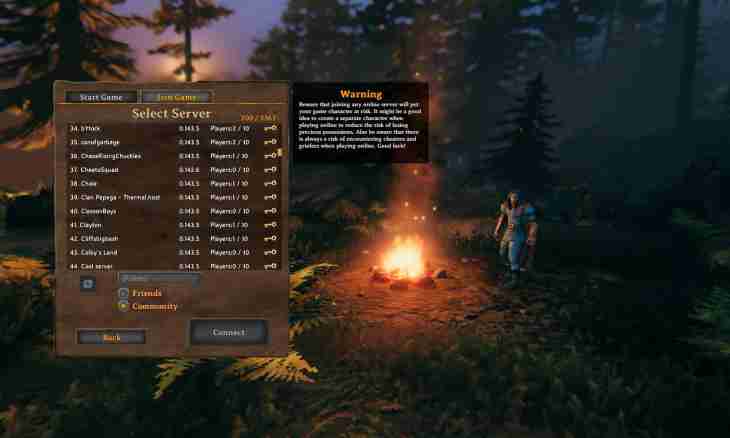When a game, despite all the attractiveness and brightness, eventually begins to bother, some want to glance on that side of game process, and even to direct it. By means of this manual you will be able to install the standard server for a game in Team Fortress 2 under Windows.
Instruction
1. At the end of article download the HldsUpdateTool.exe setup-file at the link. Install it, for example, in D: / Tf2server. During installation specify the region Europe. Make sure that you install HldsUpdateTool not in the folder of downloading – it will lead to an error.
2. In that folder where you installed the utility, create the update.txt file, open it through a notepad and place the following строчки:hldsupdatetool.exe - command update - game tf - dir. - verify_all - retry
pausezdes - game tf is a game which will be downloaded; - dir – a directory for downloading (for example - dir D: Tf2server), a point turns out that the server will download in the same folder in which the utility is installed; - verify_all – verification of already downloaded files not to download them repeatedly in case of update of the server or break of downloading; - retry means that if communication with Steam breaks, the system will try to be connected to it each 30 seconds.
3. Click "File"-> "Save as", in a drop-down menu "File type" select All types, call the update.bat file (.bat – expansion of the files containing commands for Windows console) and click "Save".
4. Start HldsUpdateTool, and let the utility it will be updated to the latest version. Then start update.bat. Make sure that disk space is enough to contain about 4.5 GB, and in the future and more since the program will constantly download updates.
5. In a directory of D: / Tf2server/orangebox/tf/cfg create the server.cfg file. In it the main settings of your server will be located. Change its permission similar to a BAT file in the third step of the instruction. Specify the most important of parameters: hostname ""tf2_server"
sv_region 3
rcon_password ""qwerty"
mp_timelimit ""30" "the First – the name of the server, is obligatory in English. The second – the region, "3" means Europe. The third – the password for remote administration. The fourth – time after which the card changes (in our case 30 minutes).
6. At will it is possible to create and edit in folder D: / Tf2server/orangebox/tf several files for more profound settings of the server. The motd.txt file is responsible for a greeting which appears at the player when that comes on the server, maplist.txt – for the list of cards.
7. Pass into Section D: / Tf2server/orangebox also create one more file – tf.bat. Edit it the following образом:orangebox/srcds.exe - console - game tf +map pl_badwater +maxplayers 16zdes pl_badwater is the first card after start of the server, and 16 – the maximum allowed number of players. These parameters can be changed.
8. Open port 27015-27041. For this purpose you need to come into settings of the router: open the browser, gather in an address bar 192.168.1.1 and become authorized if it is necessary. Find the necessary page - in different routers it is called differently: Port Forwarding, Virtual Servers, Servers Setup, Applications. It is the so-called routing table. Specify the local address here and open ports. To activate the server, start the tf.bat file.