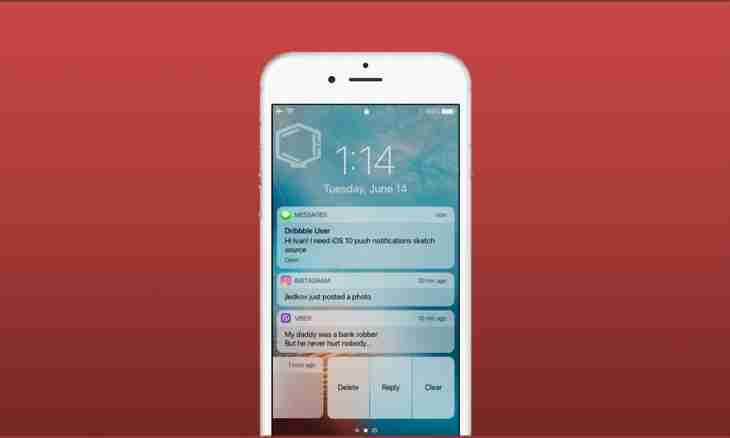A large number of icons in notification area can increase by task bars considerably load time of the operating system and also reduce the performance of the low-power computer. Fortunately, the notification area can be cleaned from unnecessary program icons.
Instruction
1. To edit display of icons in Windows XP, right-click on the Start-up button and choose the Properties command in a context menu. The Properties of a Task Bar and Start Menu window in which you should go to the Task bar tab will open and in the section "Notification area" to select a checkbox near the Hide Not Used Icons point.
2. After that it is necessary to click "Configure" and in the section "Current Elements" of a new dialog box to set necessary value for each icon. After completion of settings click "OK" to apply the made changes.
3. For editing the list of icons in Windows Vista and 7 right-click in free area of a task bar and choose the Properties command. In the section "Notification area" click "Configure" and make sure that near the Hide Not Used Icons point (Vista) the checkbox is selected. In Windows 7 the checkbox near the Always to Display All Icons and Notifications on a Task Bar point should be deselected.
4. After that you will be able to set for each icon from the list the necessary value: hide, show, show only notifications and hide inactive (Vista). Click "OK" to make changes to settings of a system.