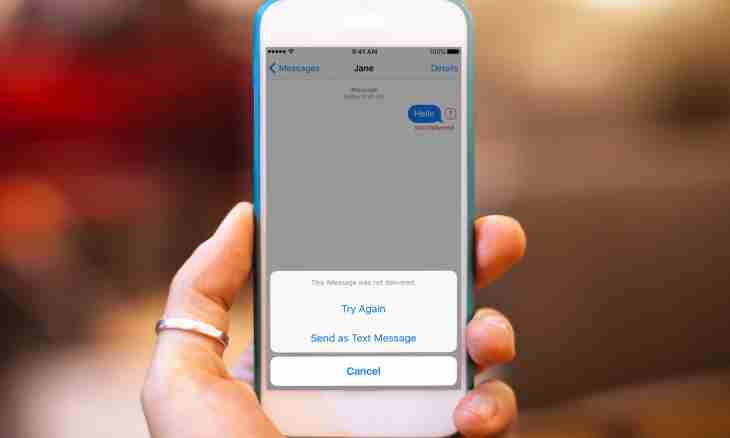An opportunity to withdraw or replace the sent message is available only when using the following accounts: Microsoft Exchange 2007, Microsoft Exchange 2003 or Microsoft Exchange 2000. The message recipient also should use the email account of this server.
It is required to you
- - Internet access.
Instruction
1. To replace the electronic message, in the section "Mail" select the Sent bookmark. Then open the message which you are going to withdraw. Go to The Message in Group tab, select "Actions", further carry out the Other Actions command and click "Withdraw the message". Put the switch in a position "Delete unread copies, having replaced them with new messages".
2. If you send the message to a great number of addressees, deselect a checkbox: "Report about results of a response separately for each of recipients". Having clicked OK, enter the new message, having attached to it attachment. Further click "Send".
3. To withdraw the sent message, in the section "Mail" pass into the subparagraph "Sent". Open the message which needs to be withdrawn. On the Message bookmark in subgroup of "Action" carry out selection of the command "Other actions", click "Withdraw the Message". Set the switch to a position "Delete unread copies". Here, as well as in the previous case, you will also be able to deselect a checkbox of an option of the message about results for each of recipients.
4. Specify whether it is necessary just to delete the selected message or to replace it new. Select this checkbox to receive confirmation on a successful response.
5. If the recipient at first will open the message of a response, that initial letter will be removed. The addressee will be notified that the message sender deleted him from the mailbox. When opening by the recipient at first of the initial message, a response will not be executed, and both messages will remain available to the addressee.
6. On the computer of the message recipient will be moved to one folder (it is set manually or by means of the rule). As a result the Outlook program will behave thus as though in it there were no settings for hands-off processing of messages.