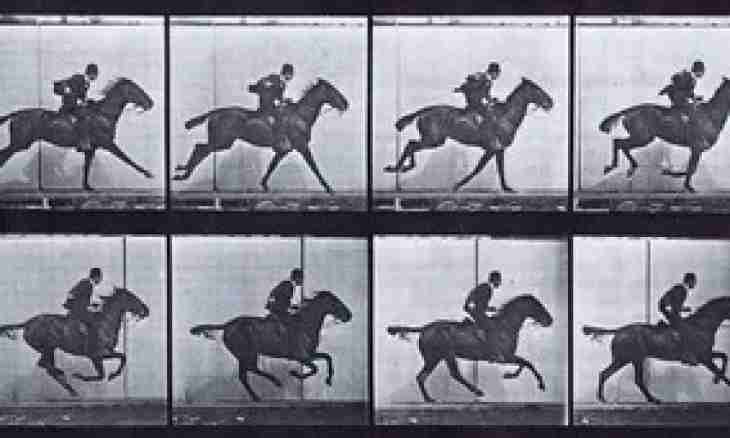For giving of identity to the website by the webmaster the original template is installed, the design is a face of the website. A large number of the imposed models can be downloaded from the Internet today, and they will have quite nice view. Usually templates which were copied from network edit that the website was unique.
It is required to you
- - image viewer;
- - FileZilla;
- - Notepad text editor ++.
Instruction
1. For viewing and editing files of the template use the FileZilla program. With its help you can work with configuration files in the online-mode. As a rule, for change of design of the website process 3 files: index.php, template.css and templateDetails.xml.
2. "Cap" of the website is called the page element which goes from the top prior to the beginning of content, from here and such name. Also he is called a heder (header). As a rule, in "cap" of the website only the logo or any other image (logo.jpg) is subject to replacement. The arrangement of a logo of the website is in the template.css file. Open it by means of Notepad ++.
3. For performing search of any value it is necessary to use the option "Search of an Element": click the keyboard shortcut Ctrl + F and in the empty field enter required value. If you want to change width or picture height in "cap", enter the word header in the search string and click the ENTER key.
4. Below a required word you will see lines: Height (height) and Width (width). Change these values, then click the keyboard shortcut Ctrl + S to save changes. In the appeared FileZilla dialog box click "Yes".
5. Pass to the website to browse changes. If they do not suit you, return to the file and enter new values.
6. For size variation and the name of a font on the homepage of the website, use search. Enter the word body and click the ENTER key. Below this operator there are lines font-family (name) and font-size (size or a size). Change their values, save changes and pass to the website that to browse them.
7. For change of nature of display of links it is necessary to enter in a search form in turn values a: link (standard link), a: visited (the visited link) and a: hover (active link). Click Enter to find these elements in the template.css file.
8. Edit the font-size parameters (font size) and color (color of the link). After their change you for certain will notice that not all links gained other color or font size. In this case you need to look for alternative options of placement of links. For example, those which remained are invariable, are located in the main menu, therefore, you need to run for search of an element in consonance.
9. Enter the word "Main thing" into search and click Enter. Most likely, you will appear near the left col link and left col current link elements which value you need to change. After their editing save the result and pass to the page of the website, all links which are on the loaded page should change externally.