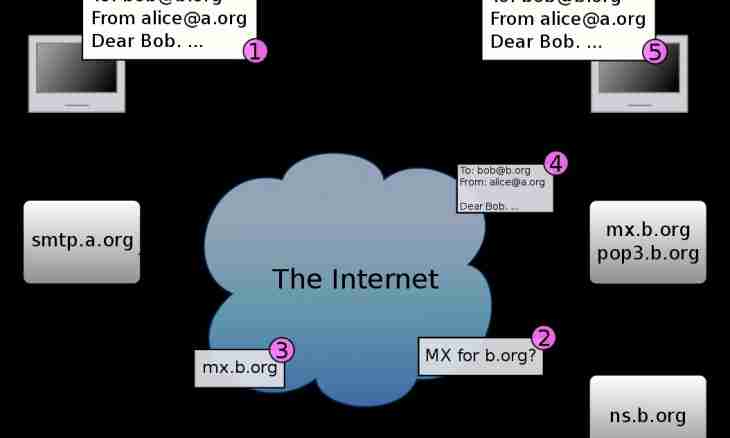To install the e-mail server in Windows Server, it is not necessary to have skills of the system administrator. Though a little attentiveness, of course, will not prevent. After installation surely check it.
Instruction
1. Before adding the e-mail server, install for it the corresponding role. For this purpose open the Manage Your Server window and click "Add or remove a role". Reach the Configure your server wizard window.
2. Select from a drop-down list in the section "Server Role" the Mail Server POP3, SMTP point and click "Next".
3. Enter a correct name of the mail domain which you decided to create (for example, email.com) and click "Next". Open and prepare in advance the folder with installation files (i386 for Windows XP, sources for Windows Vista, winsxs for Windows 7) as Windows Installer will ask you about installation files. Click "Finish".
4. Start creation of the account. Open the main window "Manage Your Server". Find Mail Server role created and added by you. Press the Manage this mail server button which is located nearby. Find your domain (email.com) in the opened POP3 Service directory and click it with the right mouse button. Select from a drop-down list at first of "New", then - "Mailbox".
5. Think up a name for the mailbox (for example, test) and set for it the password. Press the OK button then the account will be created.
6. Check work of the account for what start and configure it in Outlook Express. Enter the login of the mailbox (test) at line "Name" and click "Next". Enter further the address which created (test@ email.com) recently. As you configure an e-mail client on the same computer, as the e-mail server, enter a machine name as POP3 and SMTP servers.
7. Enter in the Account name field the full address of a mailbox (test@ email.com), and then – the password. Click "Next". Send the letter to other e-mail address to finish check of the e-mail server.