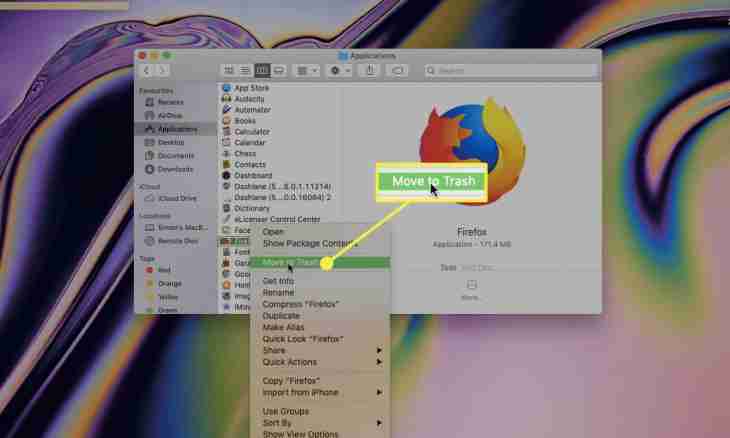To block Internet access, it is not obligatory to pull out a network cord from the computer. It is possible just to prohibit the user to start browsers, for example, a so-called "fiery fox" or Mozilla Firefox.
It is required to you
- - Winlock program
Instruction
1. After start the Winlock program will appear in a tray at once. Find it there, click its icon with the right mouse button and in the opened list select "Open Winlock". Or just click on the F11 keyboard. The program window will open. Select the Access tab and click on the Programs point. Further you can arrive in two ways.
2. The first – in a drop-down menu which is above the list, select "Blocking by name". Click "Add", the new window in which it will be offered to you to specify information on the blocked program, in your case – Mozilla Firefox will appear. Click on "Overview", select the EXE file of the browser and click "Open". Now click the Add and Close buttons. As you see, in the list there was an EXE file of the Firefox program, check near it. Further a number of actions which are identical both to the first, and to the second way will follow and therefore they will be described in the fourth step of the instruction.
3. The second – in a drop-down menu which is above the list, select "Blocking according to information". Click "Add", then "Overview", enter in the Firefox data entry field and click "Add" and "Close". Check near "firefox".
4. Click OK. The new window in which to you will suggest to enter the password and its confirmation will appear. Enter them. That the enabled protection did not manage to be removed by means of banal reset, go to the Setup tab and check near the Save the Password in a Profile of Settings point. Click OK.
5. Now if to click on a program icon in a tray and to select the Complete the Work of Winlock item, the utility will request the password. In attempt to start the Mozilla browser its window will appear on a fraction of a second, and then will disappear. And at reset or turning on of the computer the program automatically will appear in a tray.