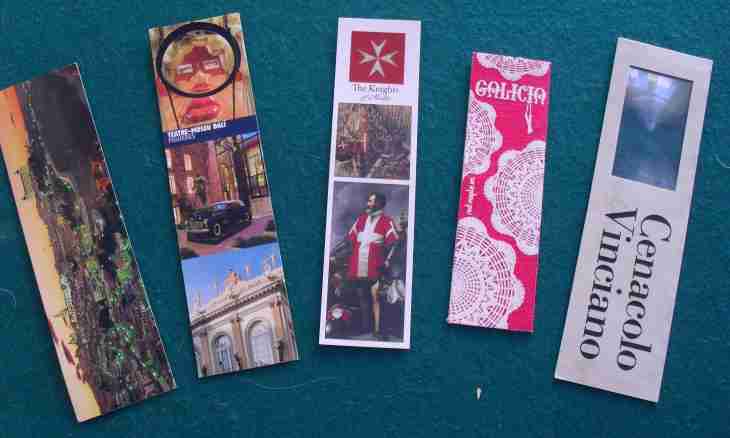Export of bookmarks allows to transfer the list of the chosen pages to other computer or to restore bookmarks in the browser after reinstallation of the operating system. Having saved the bookmarks, you will save yourself from long search of the necessary pages subsequently.
Instruction
1. In the Internet Explorer browser of a bookmark are called "Favorites". For performing export of bookmarks from Internet Explorer click on the Favorites button and select "Import and export". The Master of import and export who will suggest you to select the necessary action will open. Note "Export", further "Favorites", and then specify the folder on the computer or the USB drive where you would like to save the file with bookmarks. Enter the name for the file and click "Export".
2. For export of bookmarks in the Opera browser pass into "Menu", then "Bookmarks", and select "Management of bookmarks". On the opened page click "File" and in a context menu open "Export of the Opera bookmarks". Now select the folder in which it is necessary to save the file with bookmarks, enter the name of the file and click "Save".
3. To export bookmarks from Mozilla Firefox, you need to open the Bookmarks menu and to turn into "Management of bookmarks". In the opened dialog box click "Import and backup" and select a menu item "Export to HTML". Find the folder on the computer for saving the file of bookmarks, enter the name of the file and click "Save".
4. If you need to execute export of bookmarks to Google Chrome, click in the Manager of Bookmarks menu and select "Arrange". Select "Export of bookmarks", then disk space where it is necessary to save the exported file with bookmarks, enter its name and click "Save".
5. To insert bookmarks into the browser on other computer or in the new operating system, perform the same operations, only instead of "Export" select "Import".