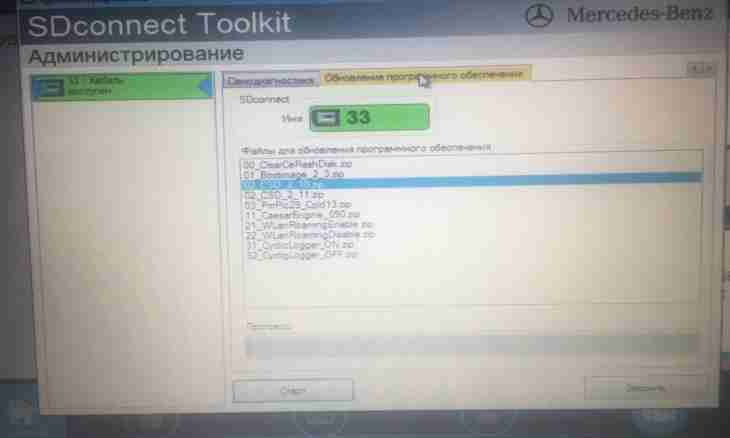Strong DC represents the software of file exchange network which allows users of Corbina to download each other files with a speed up to 100 Mbit/sec. To work with this network, it is necessary to install and configure the Strong DC application in the beginning then to be connected to any server and to share a part of the files on access.
It is required to you
- - client of Strong DC.
Instruction
1. Visit the official site of http://strongdc.sourceforge.net developers and pass into the section of downloadings. Download and install the latest version of the client of Strong DC. Also this application can be found at any forum Corbina. The second option is more preferable as in this case you will be able to receive the client who is already Russified and configured under parameters of korbinovsky network. At the same time the application possesses the addresses of servers and is automatically connected to them at start. If your client has no these settings, then it is necessary to execute them independently.
2. Start the original client of Strong DC and click Ctrl+F key shortcut. From scratch click the right mouse button and select the New or New item in the menu. The window in which it is necessary to enter the address of the server (hub) will appear. After that think up to yourself a nickname with the prefix defining your area. The name can be from 6 to 20 characters, is valid to use Latin and Cyrillics, characters and digits.
3. Click "Ok". If you want the program at start to be connected to the specified server, then put opposite to it the corresponding tick. Otherwise for connection just it is necessary to click two times on its label.
4. Check that the client of Strong DC is installed on an active mode of file transfer. Other modes are valid to be used only if you are connected to the Internet via the router or the router. Come into the File menu and select item of the Setting settings. Go to the Connection Settings tab and note the line Direct Connection. Click "Ok" and restart the client of Strong DC.
5. Open access to a certain number of the files to get access to a local hub. For this purpose open the menu of settings and pass into the section Sharing. The window with a directory tree in which select the necessary folder and note it a tick will appear.